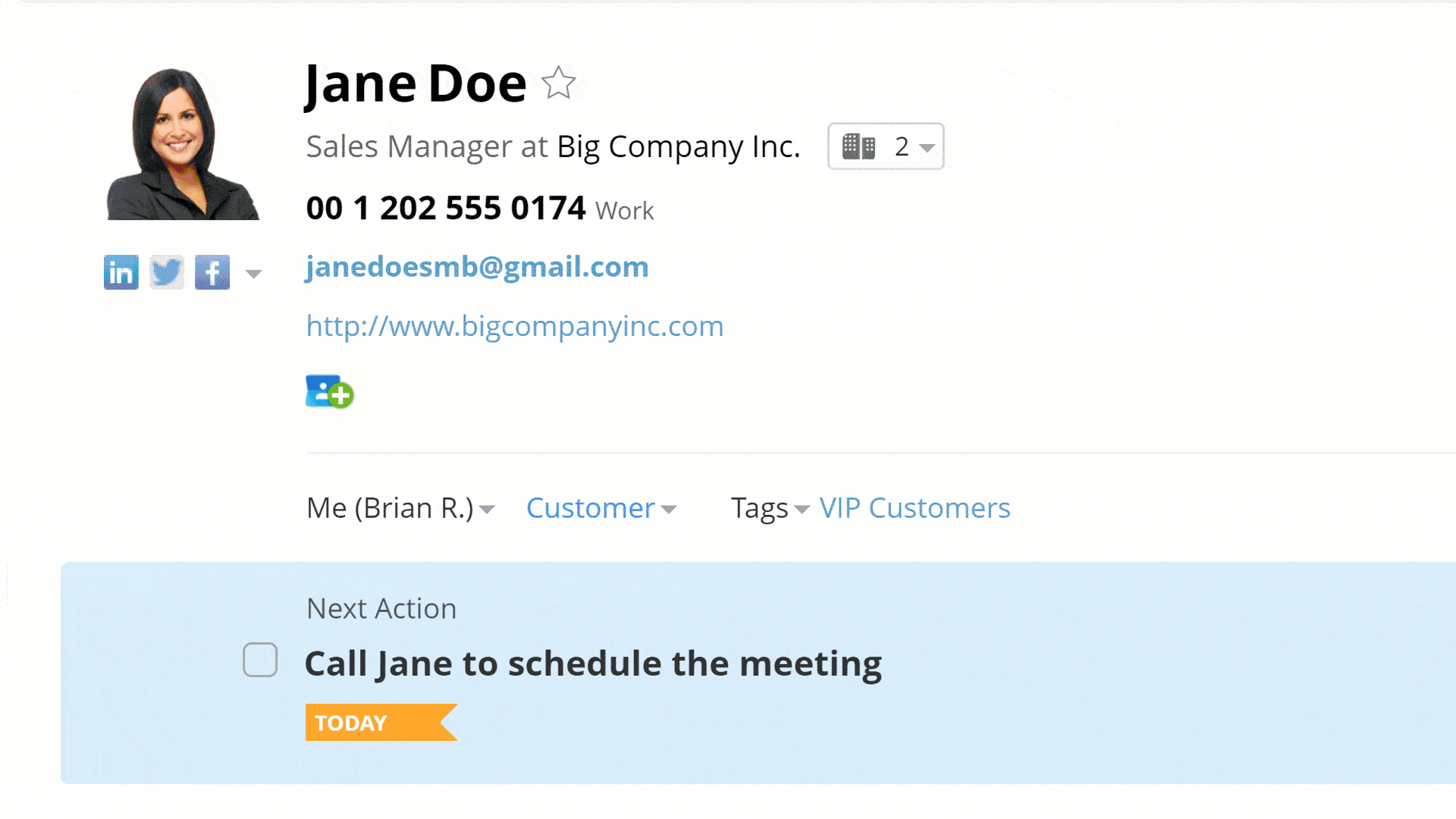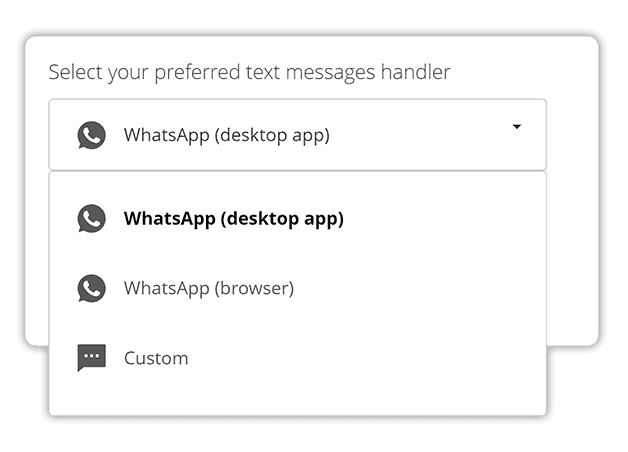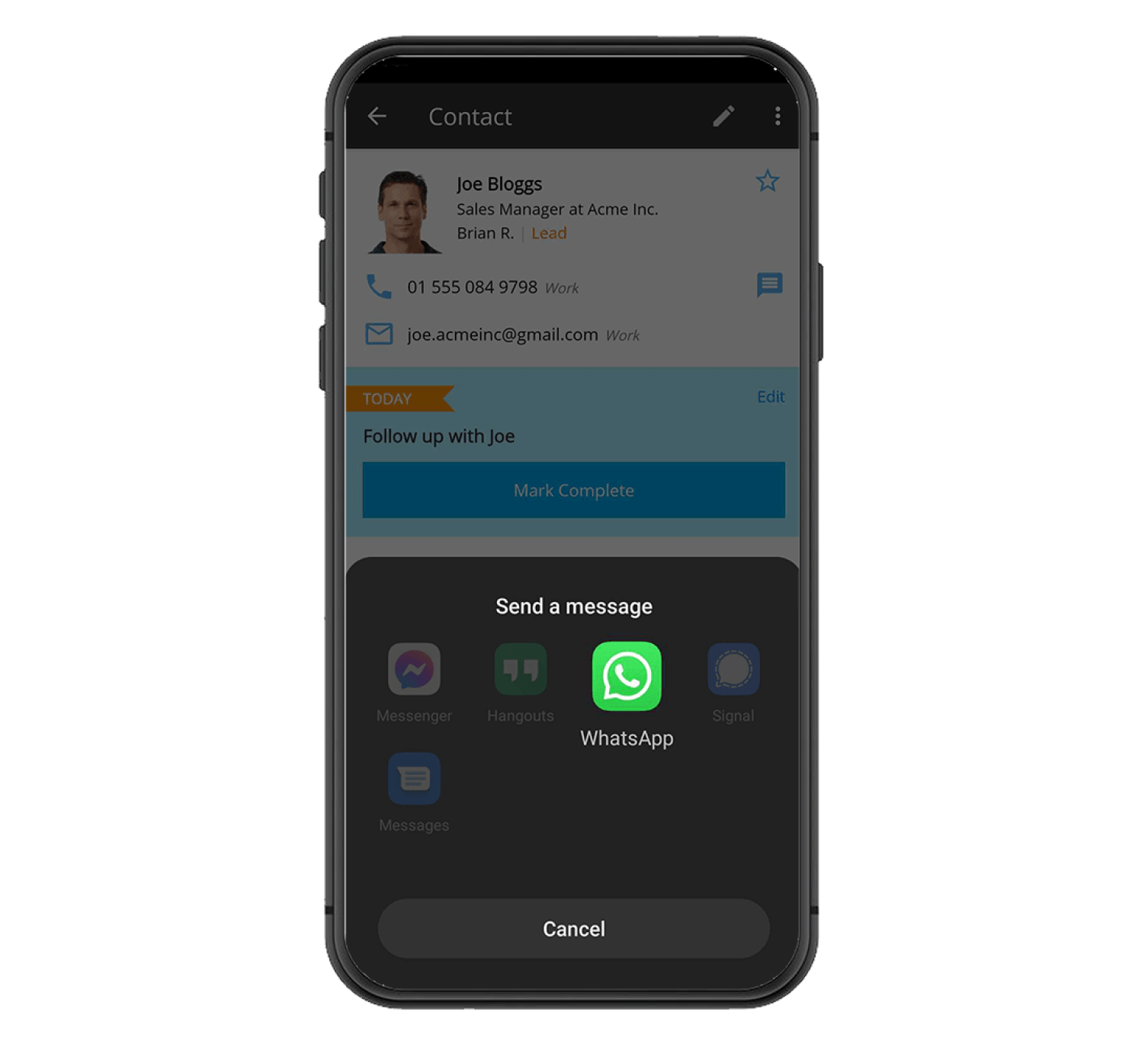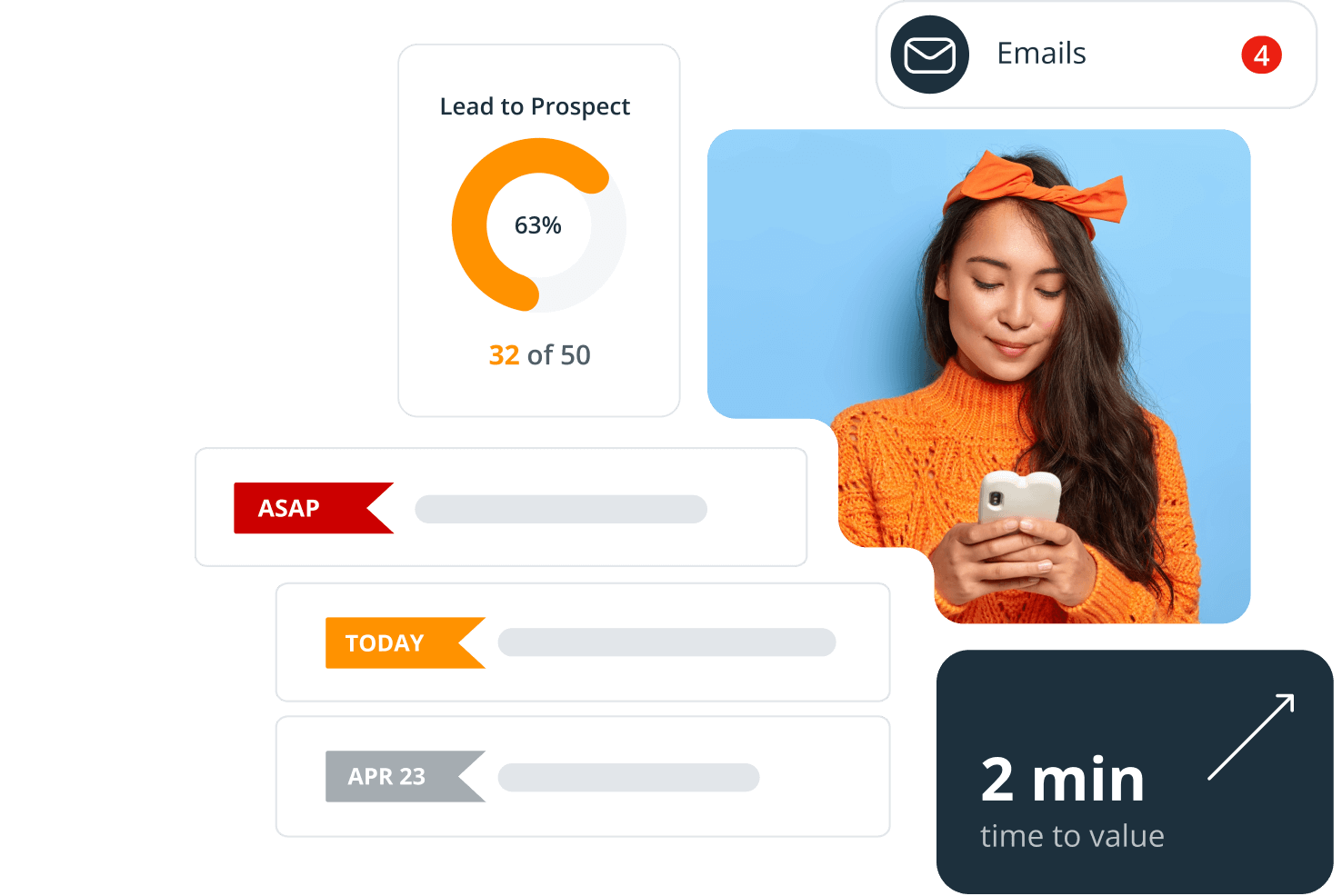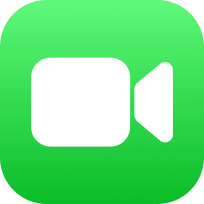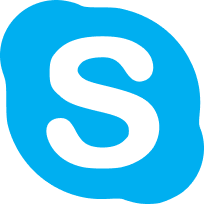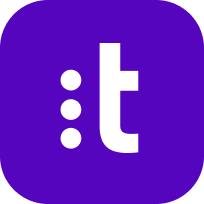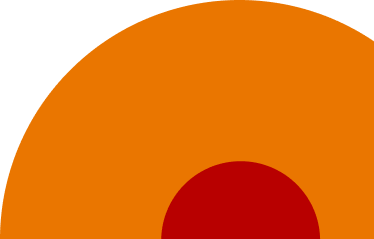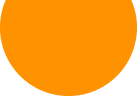See OnePageCRM in action
Watch this short demo to see what OnePageCRM can do for your business. You can also register for a live demo with the member of our team.
Watch demo

Earn with OnePageCRM
Join OnePageCRM’s Affiliate Program and earn 20% recurring commission for every referral. Our program is great for beginners and offers unlimited earning potential.
Learn more