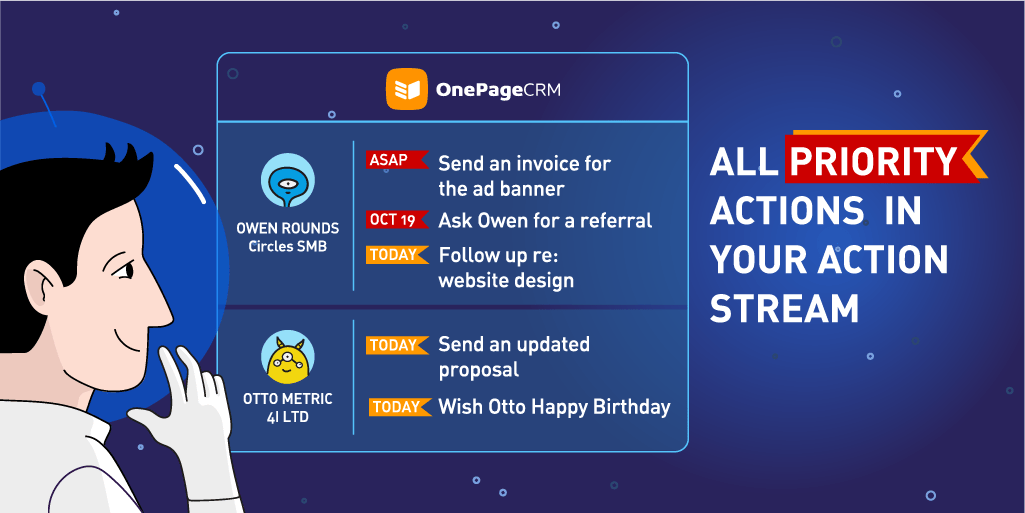
It would have been oh so simple if each contact only had one thing that you needed to do to bring it closer to sale.
Alas, often that’s not the case.
Somewhere halfway through the deal, a prospect can call in requesting a brochure…again. Or, perhaps, it happens to be your client’s birthday. And while arranging that scheduled demo for them is certainly a priority, sending them a quick card or mentioning it on the call might be a thoughtful touch that goes a long way.
Well, good news. Now, you can choose to display ALL the priority tasks you have for the day in your Action Stream!
With ASAP, Today, and Overdue actions right there in front of you, you can be sure that nothing slips through the cracks.
The difference between important vs. urgent tasks
True, not all actions are created equal.
The Eisenhower Matrix neatly breaks down the tasks into Urgent and Important, Important and Less Urgent, Urgent and Less Important, and Less Important and Less Urgent.
While your main Next Action probably is (or really, really should be) the one that ticks the Urgent and Important box, it doesn’t mean that there can’t be other actions associated with the contact that might require your attention today.
For example, your scheduled Next Action is to send a prospect an updated proposal. While you were halfway through drafting it, the prospect rang and your teammate picked up the phone. Apparently, they also urgently need a copy of your references to be sent directly to the management team. So your colleague quickly added another action for today and assigned it to you.
Now, as you see both of the actions in your Action Stream, you can make sure your important AND urgent tasks are taken care of.
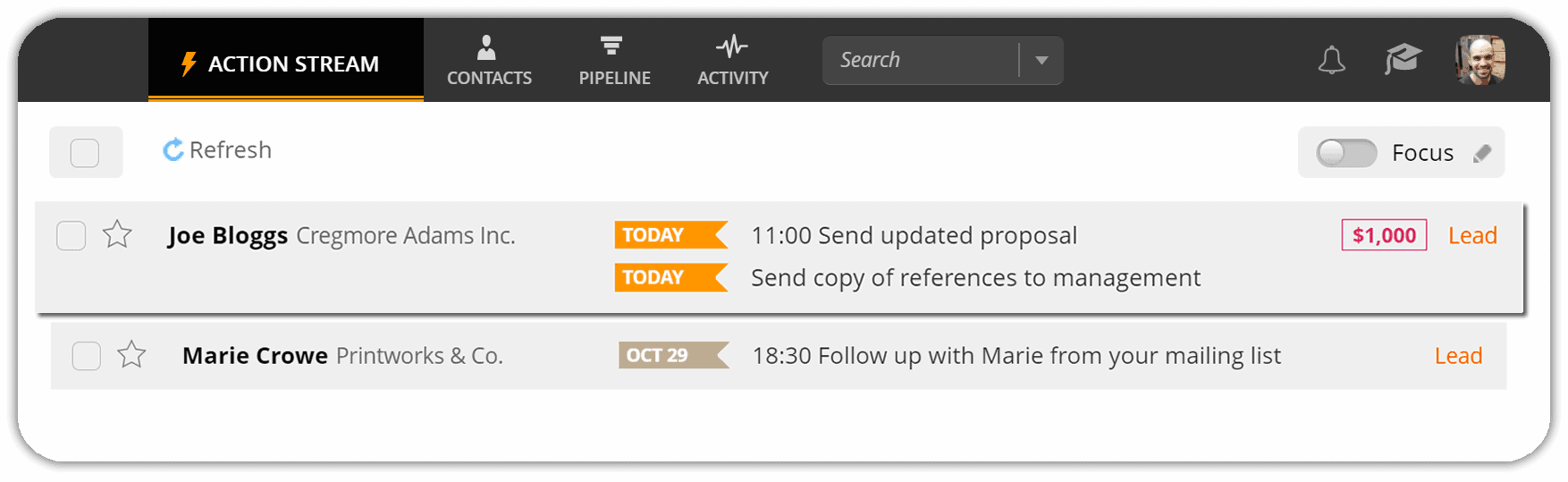
Handling a change in priorities
Yes, it’s better to tackle your actions on the date they are due (you probably set it for a reason, right?).
But let’s be honest. Even some overdue actions might be just not that high on your priority list.
So if another action comes up for a contact that is more important than an existing one, you can easily swap the two, always keeping your priorities clear.
Say, you had a regular check-in call scheduled for yesterday to see whether or not your existing client has any website needs your agency can help with.
But just now, they’ve sent you an email requesting a quote for an ad banner. Your priorities changed, so all you need to do to make sure it’s reflected in your Action Stream is go to the contact and hit Swap!
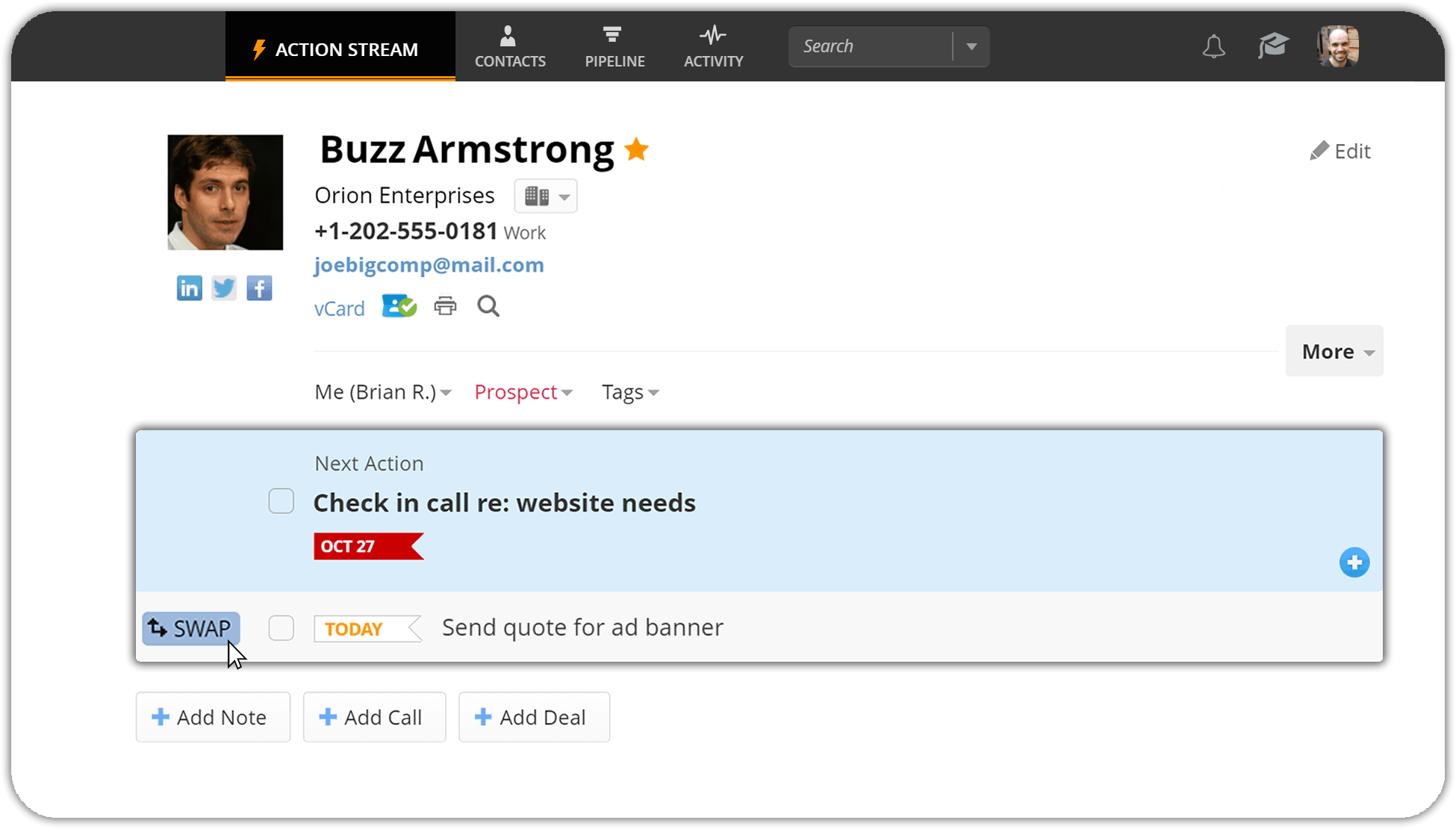
Staying focused on the tasks at hand
At OnePageCRM, we’re strong advocates of minimizing the noise and zooming in on what matters. In fact, our Focus Mode allows you to do just that.
Now, the moment you hit Focus, you will be able to get a full overview of your action plan, with only the contacts with Overdue, ASAP, and Today actions displayed in your Stream.
We remove the distractions, so you can focus and carpe that diem.
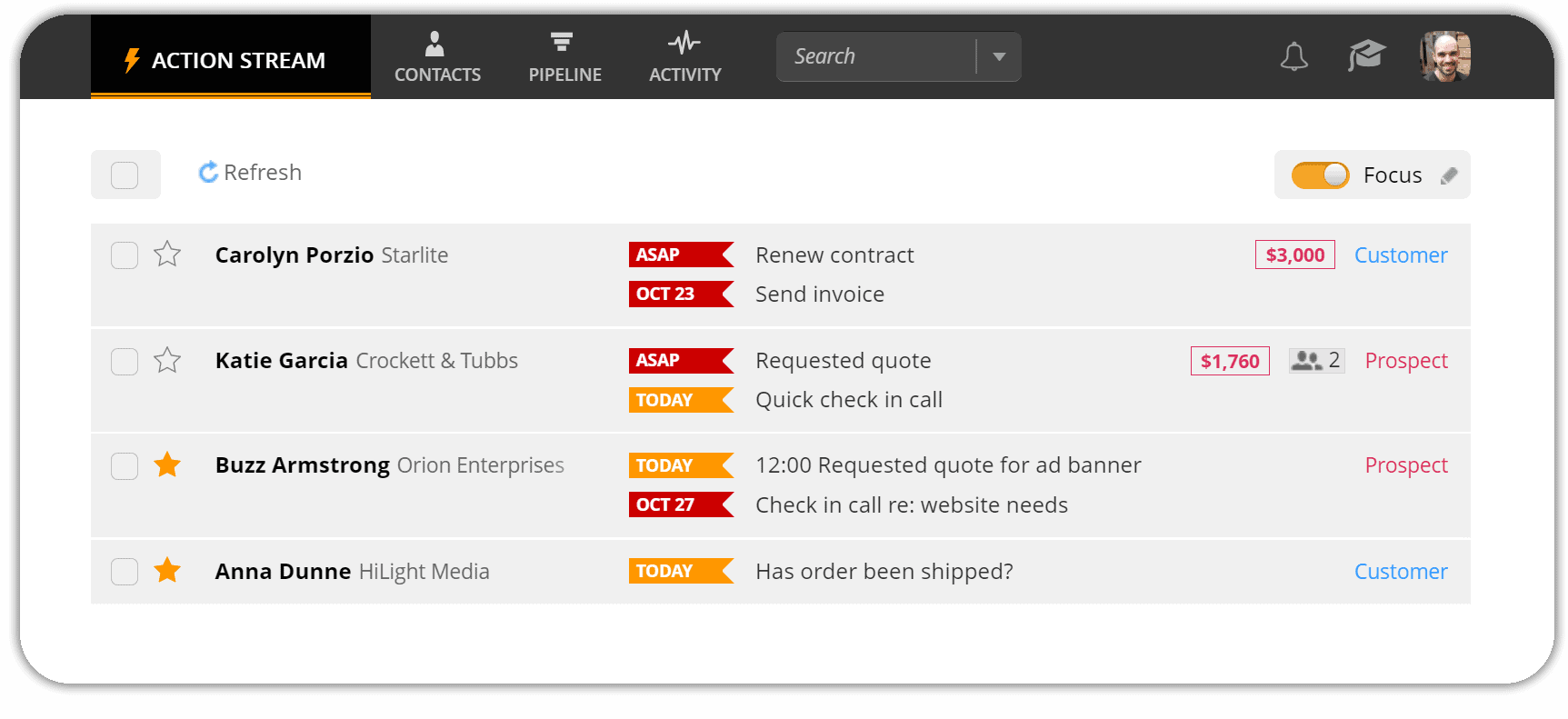
Have you reaped the benefits of displaying all the priority actions already?
We’d love to know what you think!
Leave a comment below or tweet us @OnePageCRM.









Hi,
Thank you for this post. I completely agree that prioritizing tasks is very important.
Is there a way to associate a degree of priority directly into an Action ?
For instance, I routinely plan follow up actions with Leads to see whether they might have some new projects/needs a couple of weeks after I make a call. These are not high priority, just useful reminders. I’d like them to be treated as such when I select the Focus mode, so that follow ups that might have fallen behind don’t clutter the all important/urgent list of Actions. Being able to indicate this when I create a new Action would help in automatically process them as lower priority.
Thank you
Hi Laurent, thanks for your feedback. Sure, if you use similar text in your Next Actions for these contacts then you will always be able to run and save a filter based on Next Action contains or does not contain ‘Check if new projects” and turn it on under focus mode. Alternatively, you could star your really important contacts and just click the starred option on the left hand menu. Let me know if these suggestions help you out? Thanks, Carmel.