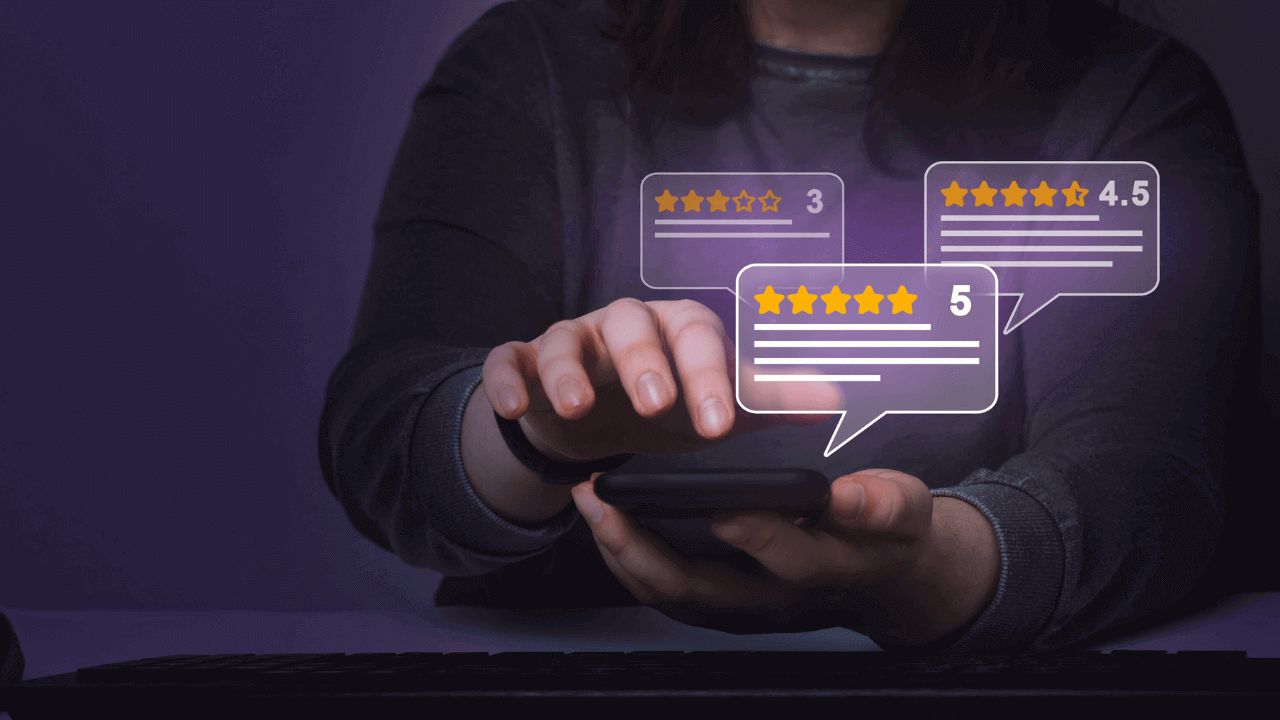
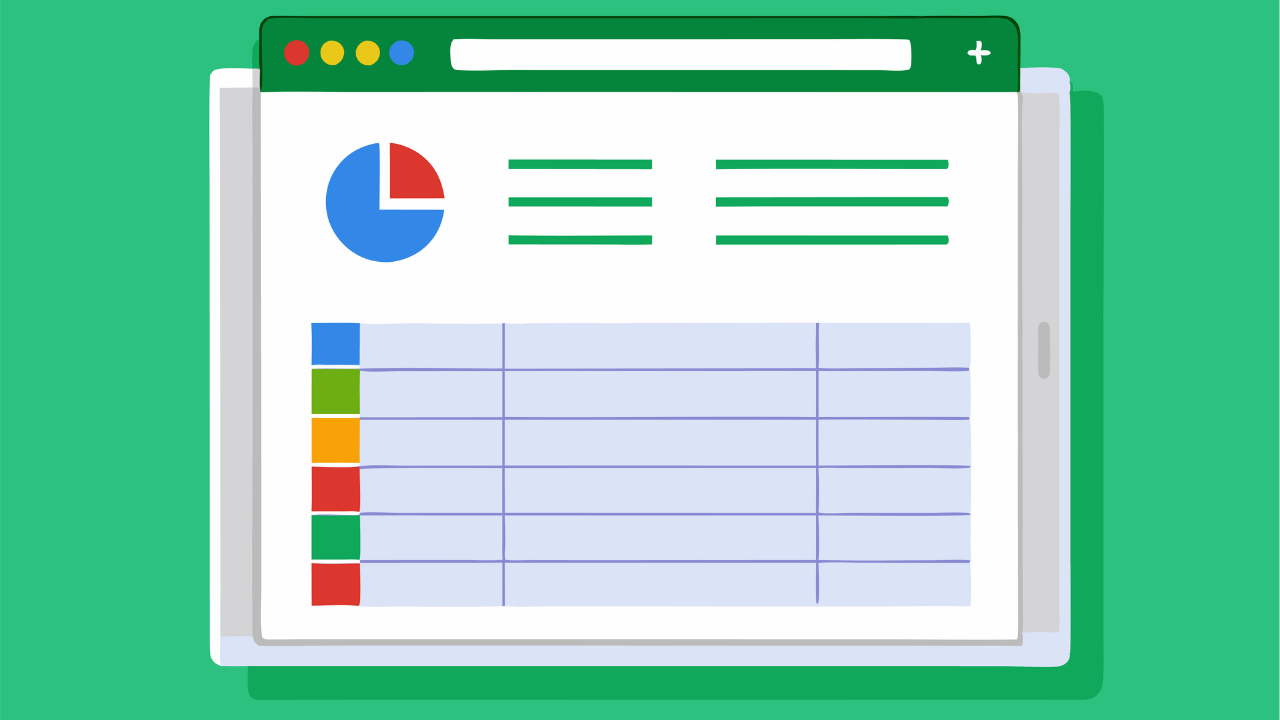
Spreadsheets are wonderful, don’t you think?
They’re one of the most versatile tools out there—loved and cherished across finance, marketing, operations, and many other departments. So, when you’re starting your own business, the first thing that often comes to mind is using spreadsheets as a contact database.
But if you don’t need long introductions, here’s a free CRM spreadsheet template for you:
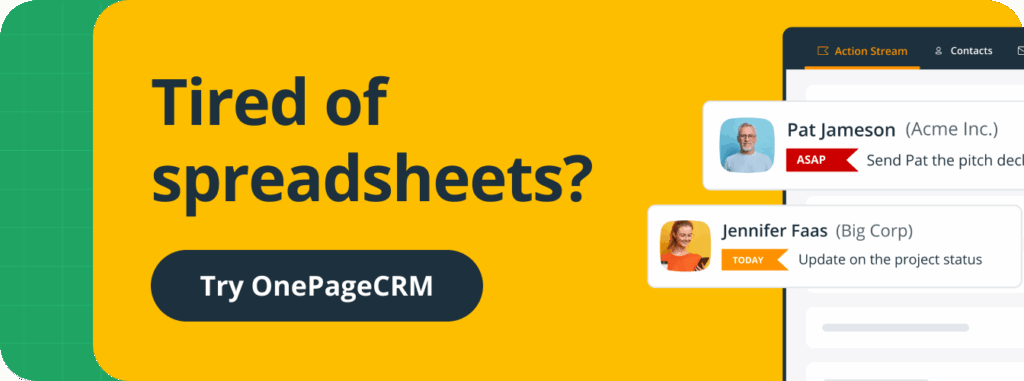
12 free spreadsheet CRMs in Google Sheets and Excel
There is a wide variety of free spreadsheet CRM templates. However, most templates are not completely free; you need to enter your email address to get the file.
We’ve downloaded and tested them all, so you can get a quick overview before deciding whether it’s worth sharing your email address in exchange for these templates.
While not all of these spreadsheet templates can be classified as “Best” or “Top”, this list gives you a good overview of what is out there.
Here are the 12 most popular free CRM templates in Excel and Google Sheets.
1. OnePageCRM’s template
Static databases don’t make your business grow. But the good news is that even a spreadsheet can be dynamic.
This free CRM spreadsheet has only one tab for you to fill out. Every contact in this template has a follow-up reminder. So you can sort contacts by urgency:
- Overdue dates will be highlighted in red.
- Tasks scheduled for today will be highlighted in orange.
- All the other follow-up reminders will stay grey.
This way, it’s easy for you to prioritize what needs to be done first.
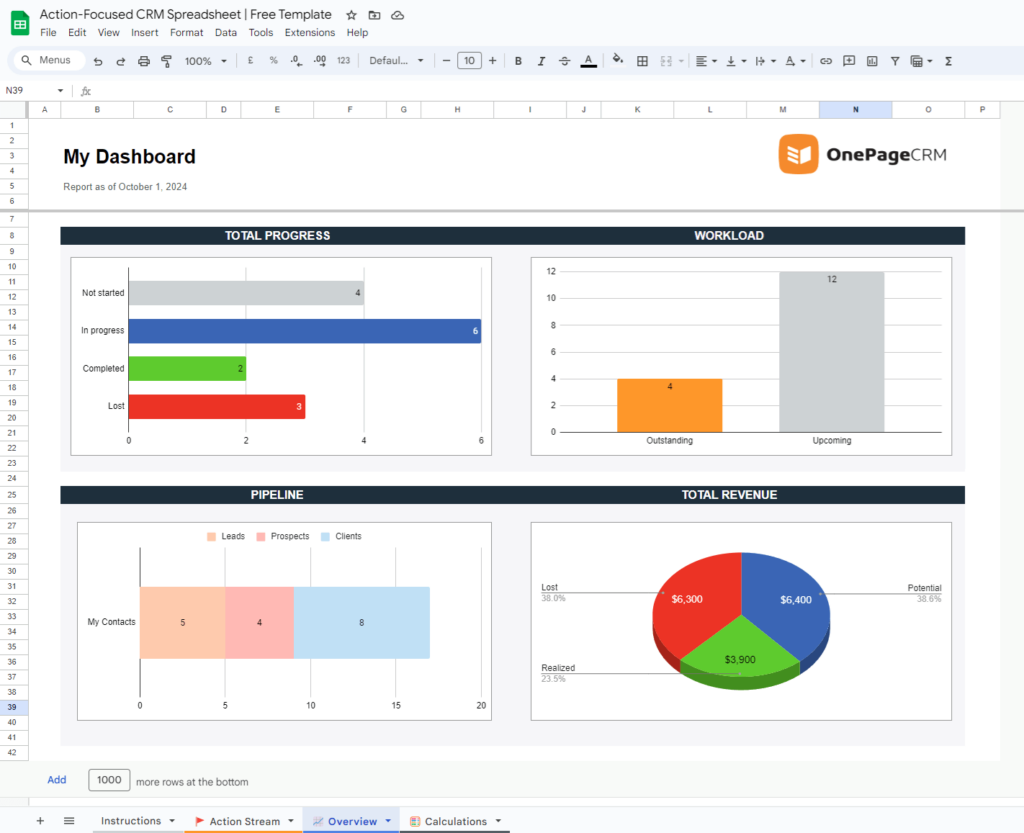
What stands out in this CRM spreadsheet?
- It’s ultra simple. There’s no learning curve and you’ll also get a free video tutorial for this template.
- It has low data entry. You don’t need to enter too much data. There’s only one tab for data entry.
- It has follow-up reminders. It sorts your contacts not by alphabet but by the due date of their follow-up reminders.
- It’s not gated. It is completely free. We don’t ask for your email address.
Your CRM is not a financial statement. Financial spreadsheets record historical information, so they can’t be dynamic. If a company submits an annual statement that keeps changing, investors won’t be happy.
However, your list of contacts is a dynamic tool. Contact details change, people move jobs, and your relationship with them evolves too. So view your contact database as a to-contact list rather than a phone book.
One of the most common mistakes many businesses make is treating their client list as a phone book and sorting their contacts alphabetically. Whether a contact is stored under A or Z is not important for closing a sale. However, knowing when you need to get in touch with them is a much more valuable piece of information.
So make sure that your CRM spreadsheet is dynamic—and always add follow-up reminders.
2. Close CRM’s template
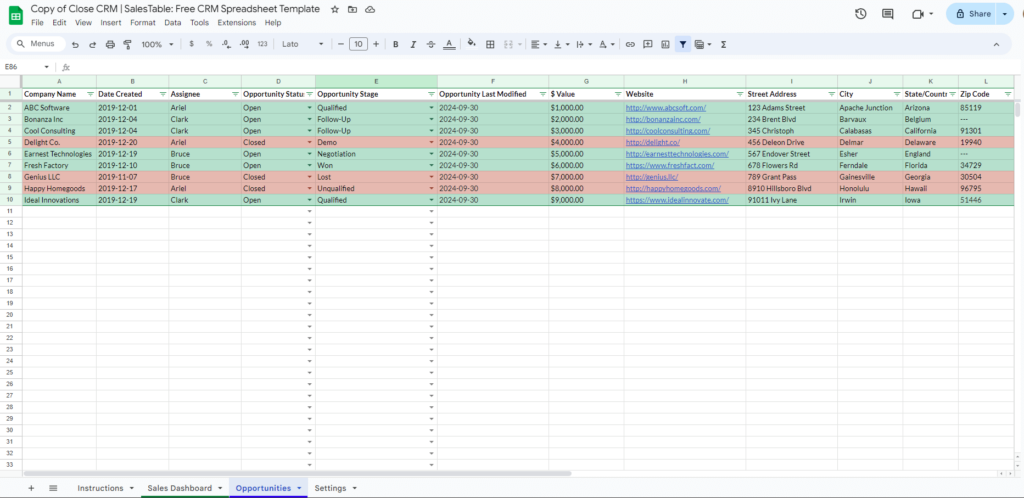
The team at Close CRM created a very simple CRM template. It is centered around Sales Opportunities, so when you open it, the first column you see is the company name (also often referred to in sales as the Account).
These opportunities are then highlighted in green or red (if a deal is marked as lost). This CRM template also includes a simple dashboard with a summary of all sales opportunities.
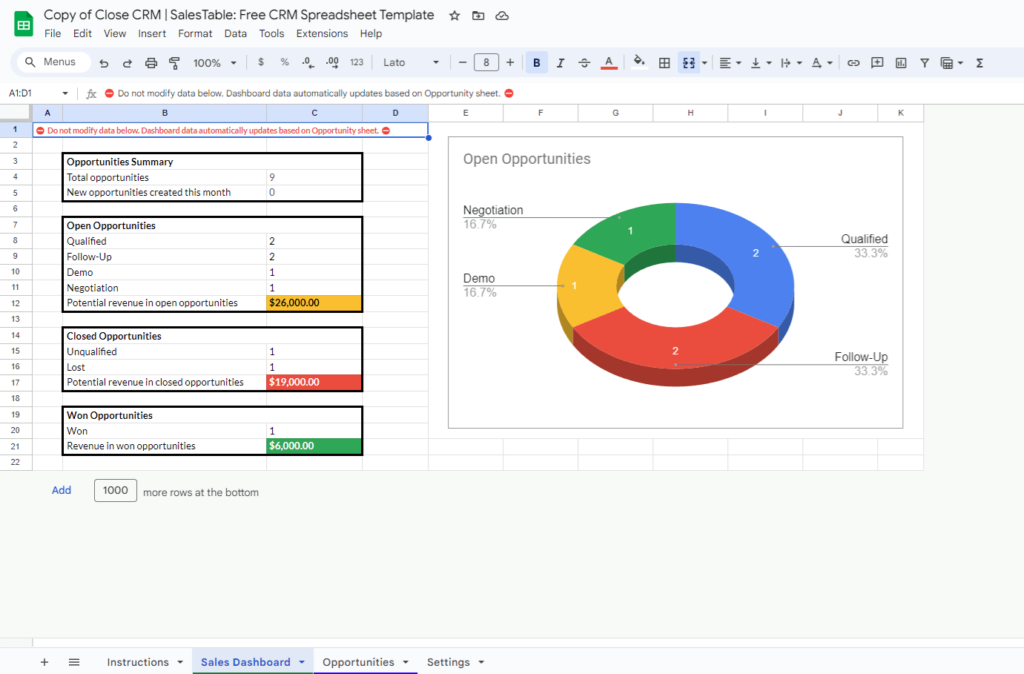
What stands out in this CRM spreadsheet?
- It’s static. There’s no column for follow-up reminders or future interactions. This makes it harder to know what needs to be done to bring each opportunity closer to a sale.
- It’s focused on tracking sales (not growing). This CRM template is designed for tracking opportunities. It doesn’t have anything for moving these opportunities forward in your pipeline.
- It requires too much data entry. The spreadsheet has a lot of columns, so be prepared to spend some time filling them out.
- It’s gated. Keep in mind that to get this free CRM template, you need to share your email address. This means you might receive marketing communications from Close CRM in the future.
3. Salesflare’s template
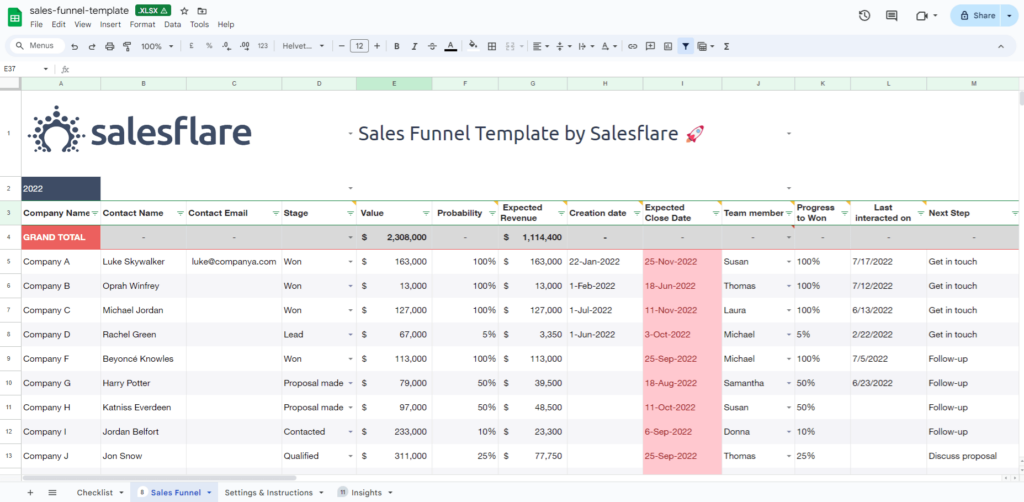
Salesflare has another spreadsheet CRM designed specifically for sales. It’s much more comprehensive than the Close CRM template and includes columns for the next steps and the last date of interactions.
It is created for B2B sales. That’s why the company name is the first column on the spreadsheet. Similar to the CRM spreadsheet by Close, this template provides a good overview for sales managers but doesn’t make the day-to-day tasks of a salesperson much easier.
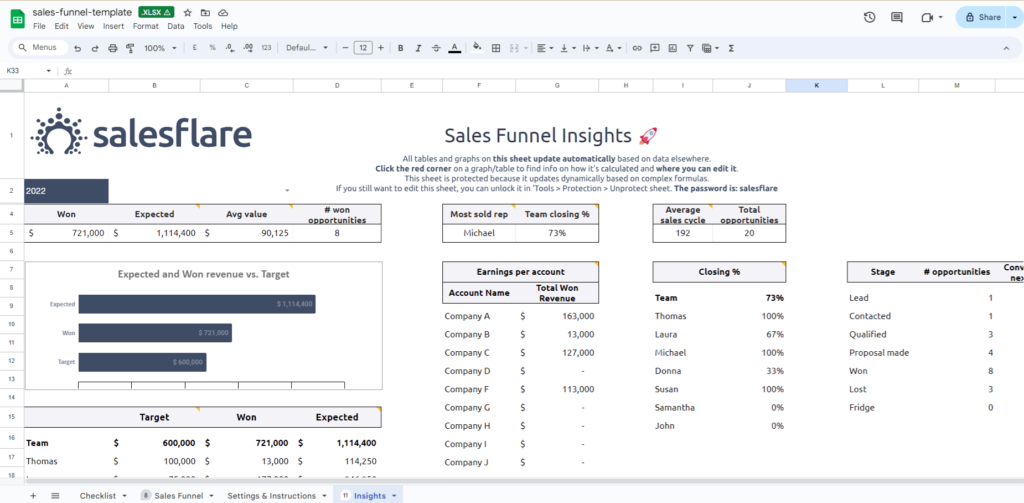
If you prefer video content, Salesflare also has a short video tutorial showing in detail how this CRM template works and can be used:
What stands out in this CRM spreadsheet?
- It’s built for sales managers with a sales team. In the Insights tab, you can see the summary of the team’s performance and the overall sales progress. The Next Steps, which is the most important column for salespeople, is the very last column in the Sales Funnel tab.
- It doesn’t have follow-up reminders. While this template has a column for the last date of interaction, it doesn’t use these dates in any calculations or formulas. This makes it difficult for salespeople to know what they need to focus on for today.
- It’s not gated. The good news is that this template is not gated, so you can try it out without sharing your personal data with Salesflare.
- It has a free video tutorial. A short and simple video can help you better understand how this template works and whether it’s a good fit for your needs.
4. Pipedrive’s template
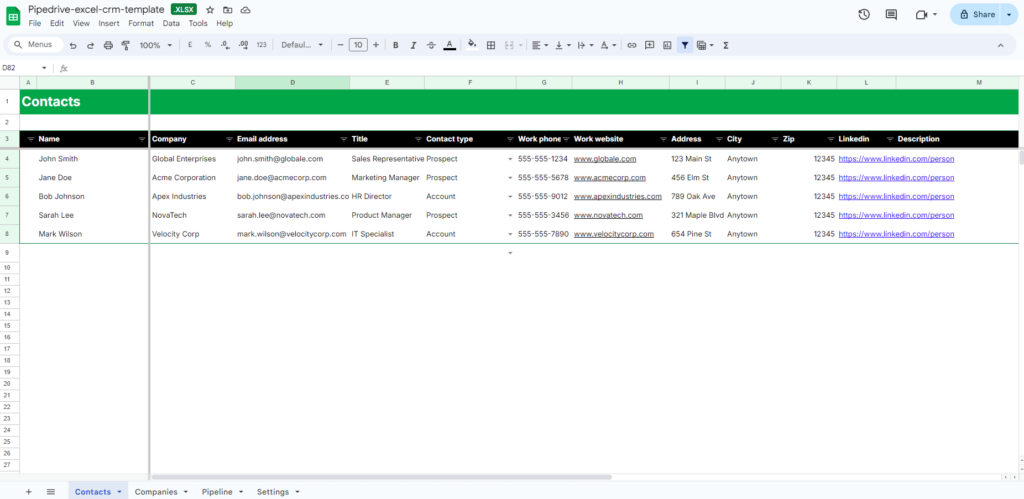
Pipedrive’s spreadsheet template is very similar to the one from Close CRM. However, filling out this template is more time-consuming.
Unlike Close CRM, Pipedrive divides data into three separate tabs: Contacts, Companies, and Pipeline. They are not interlinked with formulas, making it too time-consuming for a small team to keep switching between tabs and filling them out.
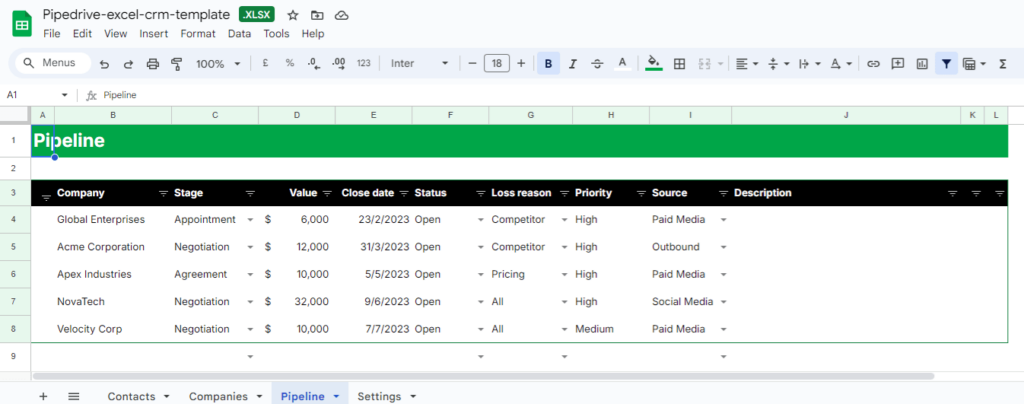
It’s also worth noting that the spreadsheet doesn’t have any charts or a dashboard.
What stands out in this CRM spreadsheet?
- There are too many tabs for a small team. If you have just a couple of people on the team (or if you’re the only one for now), having three tabs in one spreadsheet might be overkill. Besides, the spreadsheet doesn’t have even one formula, which means you’ll have to fill out everything manually.
- It doesn’t have any follow-up reminders. None of the tabs include follow-up reminders. So you’ll need a separate tool to keep track of all deadlines and future interactions.
- It doesn’t have a dashboard. Although it seems to be heavily focused on sales (similar to Close CRM and Salesflare), Pipedrive’s template doesn’t include an overview tab. Simple dashboards are very handy to give you a quick overview of the state of your database and sales pipeline.
- It is gated. Pipedrive gates this content. Once you download their template, they add you to their email marketing list, even if you don’t tick the box to consent to their newsletters.
5. HubSpot’s template
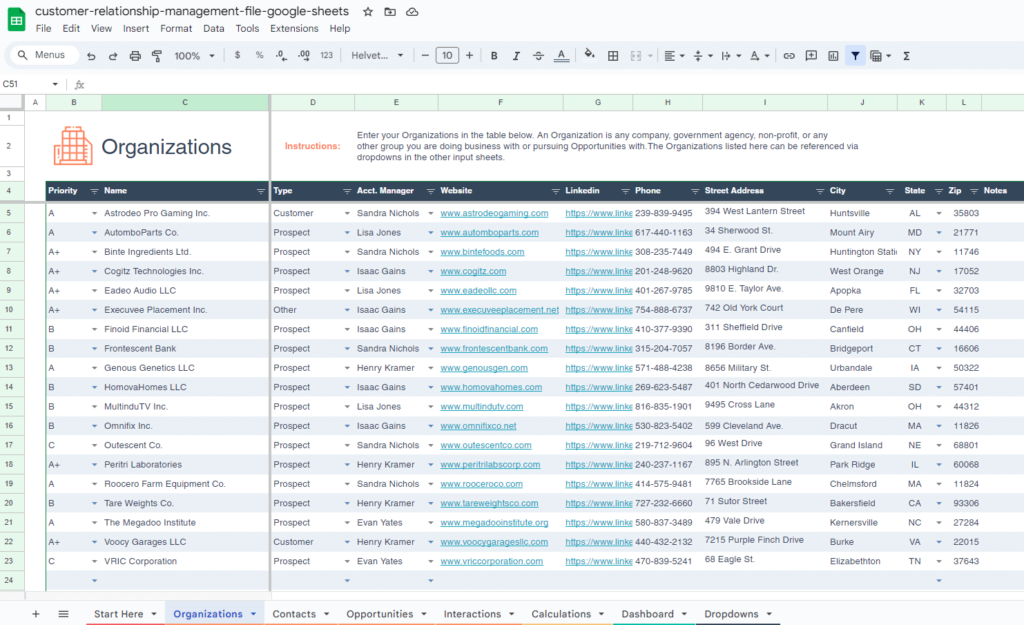
You’ve probably heard of HubSpot—it’s a behemoth in the CRM industry. They offer a lot of free resources, including a spreadsheet CRM template.
Since HubSpot is designed for large organizations, their CRM template reflects this too. It includes different tabs for Contacts, Organizations, Opportunities, and even Interactions (4 tabs!). Unlike Pipedrive, HubSpot uses a few formulas, making data entry a bit faster. However, the amount of data required for this template is still too extensive. If you’re looking for something simple and efficient, this spreadsheet CRM might not be the best fit for you.
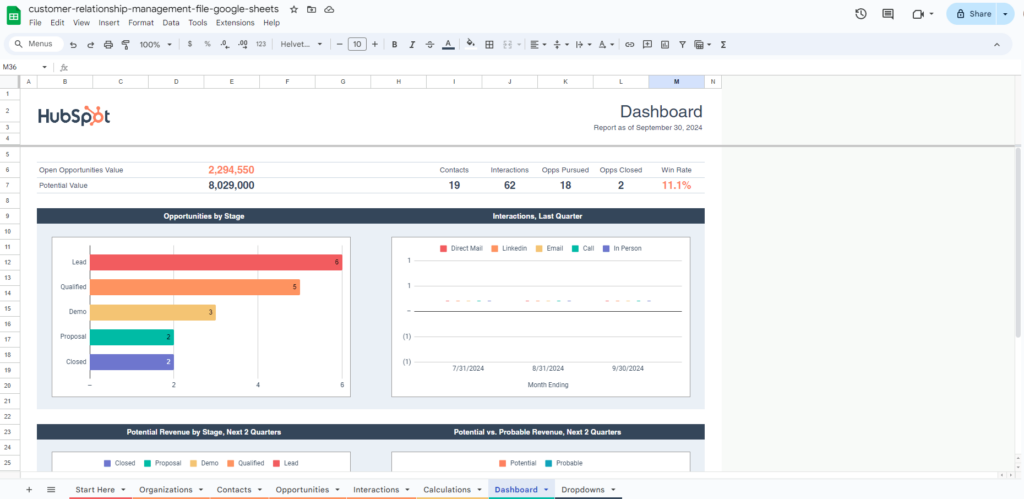
On the bright side: If you do need to fill out that many fields, it might be a sign that you’d be better off looking for a proper CRM software rather than a spreadsheet template. HubSpot’s template can act a CRM litmus test.
What stands out in this CRM spreadsheet?
- It’s more suited for larger businesses. Judging by the number of fields they expect you to fill out, this template is more appropriate for larger organizations with a complex sales process. If you’re a small business that values simplicity, using this template could become a frustrating experience.
- It’s built for tracking sales (not growing). HubSpot CRM is built for sales managers, and so is their spreadsheet template. While it has a separate tab for interactions, these interactions are organized in a drop-down list, which includes interaction types rather than specific actions a salesperson needs to take to move each account forward.
- It has a nice dashboard. Since this CRM template is built for sales tracking, the dashboard is well-organized, making it easy for a sales manager to track performance across their sales funnel. But if you’re looking for a template to do and grow sales, this might not be the right tool.
- It is gated. All of HubSpot’s free content is gated. So it’s not completely free. You get access to this CRM template in return for your email address, agreeing to be contacted by HubSpot later.
6. Zapier’s template
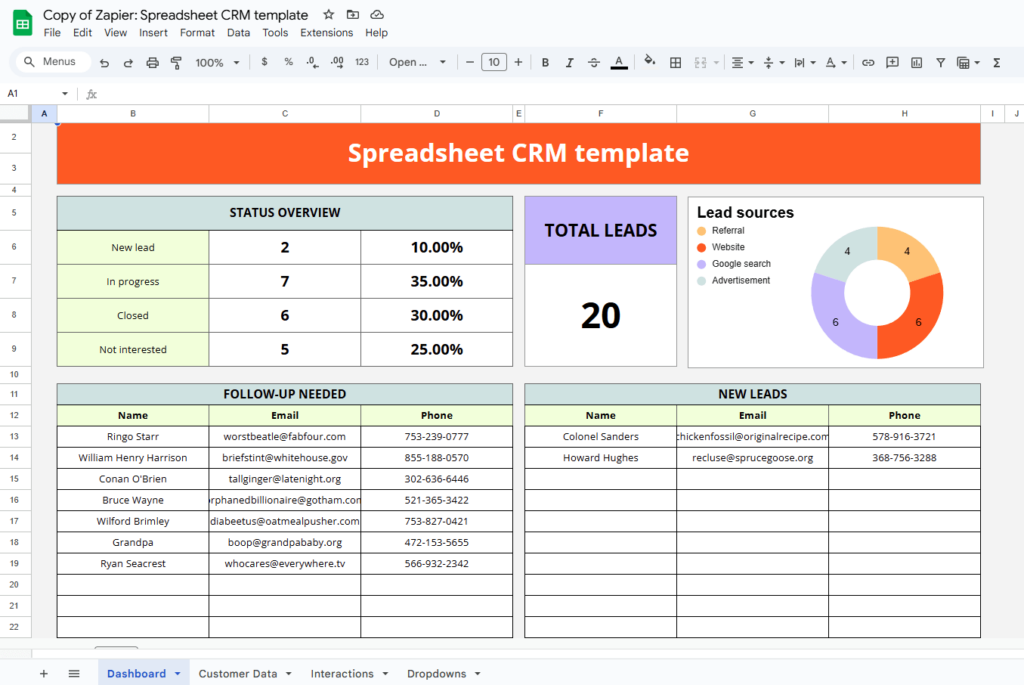
Contrary to other free CRM spreadsheets, Zapier’s template has a Dashboard at the very beginning so you can see at a glance what needs to be done for your business and get a quick overview of your progress.
There are also tabs for Customer Data (a list of contacts), Interactions (sorted by the date) and Dropdowns (for customization). Due to the lack of formulas and simple automation, this CRM template requires a lot of admin work. For example, if you’d like to keep track of your interactions, then you need to fill them out twice: in the Dashboard, in the Interactions sheet, and in the Last contact column in the Customer Data sheet.

If you decide to go ahead with this CRM template, you can also combine Customer Data and Interactions sheets in one sheet. This can decrease the amount of data entry.
What stands out in this CRM spreadsheet?
- It’s a very simple template. No overwhelming data entry is involved and you don’t need to have a deep understanding of how spreadsheets work. Since there’s not much formatting (unlike HubSpot’s template), you don’t need to worry about breaking the dashboard.
- It is not gated. You can download it for free without sharing your contact details.
- It is repetitive. One of the most important criteria of a good CRM system is efficiency. While this is a simple CRM template, it does require you to input some data several times. While this might not look like a big deal at first, these extra tasks will accumulate over time.
7. NetHunt’s template
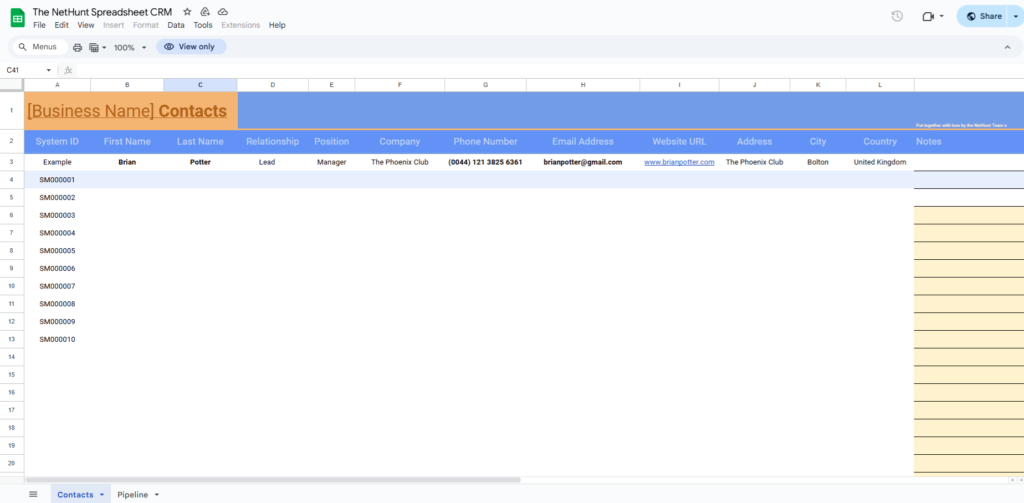
NetHunt also has a CRM template in Google Sheets. It has only two tabs: Contacts and Pipeline.
This CRM spreadsheet has a minimum amount of dummy data making it easier for you to fill it out. It also has some basic color style but it lacks slightly more sophisticated formulas or formatting.
On the bright side: Since there are only two sheets, there’s not much you need to fill out.
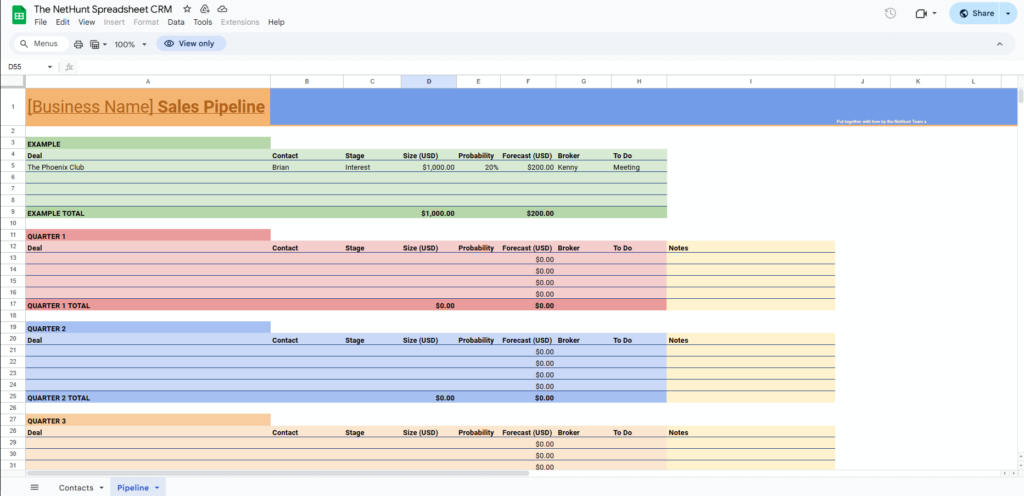
This CRM template has a separate sheet for the Pipeline, which is good. However, it doesn’t have a proper visualization of this pipeline. Since there are no formulas, you’ll need to input some data twice: once in the Contacts sheet and then in the Pipeline sheet.
What stands out in this CRM spreadsheet?
- No automated entries and no dashboard. This is one of a few CRM templates that doesn’t have any simple dashboards or formulas to decrease the amount of manual data entry. It can be both positive and negative, depending on what you’re looking for in a CRM spreadsheet.
- No follow-up reminders. One of the biggest downsides of this template is that it doesn’t have any column for interactions or even reminders (dates) for future interactions. This makes the list of contacts look static and slows down prioritization.
- Not gated. This is a not-gated spreadsheet. To download this CRM spreadsheet, you don’t need to enter your contact details and if you’re an active user of Google Sheets, you can make a copy pretty fast.
8. Knack’s template
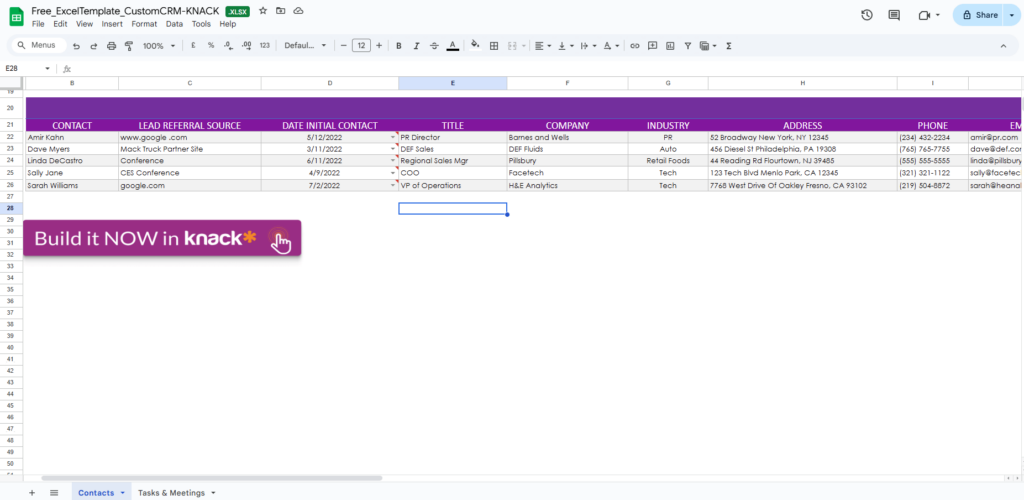
Knack has built its own CRM template in a spreadsheet. It is available only in Excel but you can also upload it to your Google Drive to use the template in Google Sheets.
Knack is a no-code application development platform, with Airtable being their most notable competitor. The spreadsheet CRM that they offer on their website doesn’t look like an end product and has several CTAs to use Knack instead.
For example, the Contacts sheet has 20 different columns, including Project Type, Project Description, Proposal Due Date, Background Info, and so on. This makes it rather time-consuming to fill out this spreadsheet, let alone use it as a flexible and agile alternative to a simple CRM system.
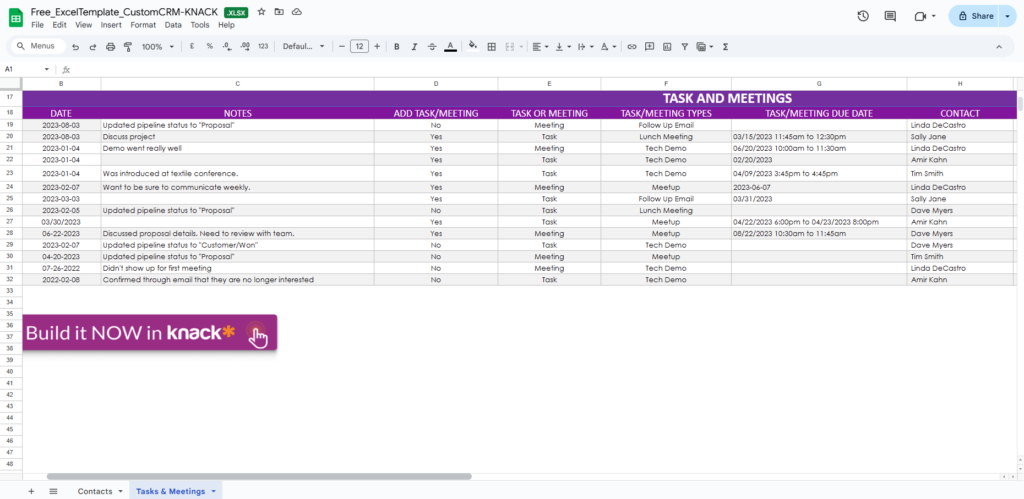
While Knack’s template has a separate tab for Tasks & Meetings, this sheet has 10 columns (on top of 20 columns in the Contacts list), which makes it much less dynamic than an Action Stream.
What stands out in this CRM spreadsheet?
- Gated. It is a very promotional template with several CTAs and it is also gated. So while it is advertised as free, you’ll be sharing your contact details with Knack for further communication.
- Heavy data entry. This spreadsheet requires a lot of data entry. There are over 30 columns to fill out, no Dashboards or other visualizations, and no formulas.
- No follow-up reminders. The Tasks & Meetings tab is structured in a way to record the past rather than to remind you to look into the future and schedule upcoming interactions with prospects or leads.
9. Teamopipe CRM template
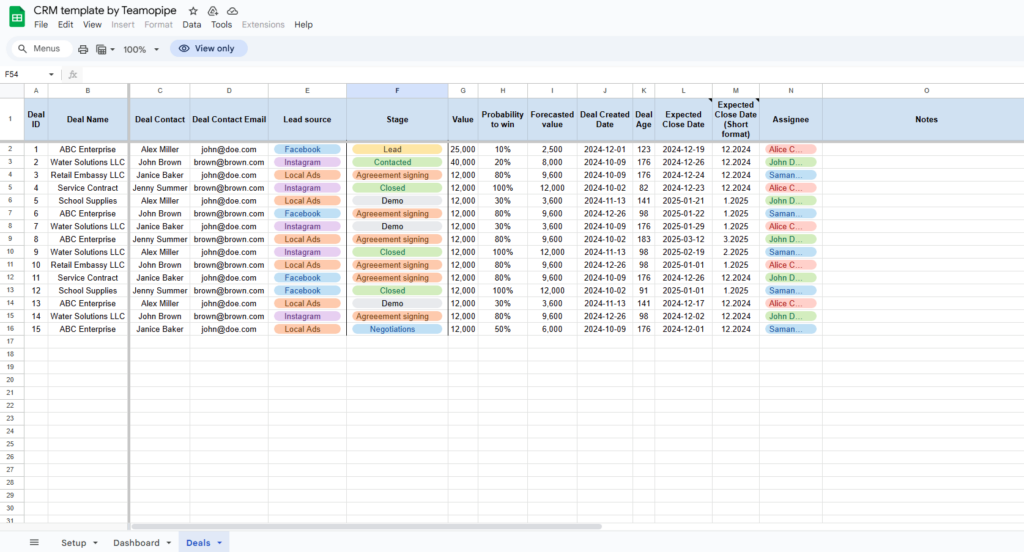
Teamopipe built another free CRM spreadsheet in Google Sheets. Teamopipe is a Gmail CRM, and it’s deal-centric, so their CRM template is deal-centric too.
Similar to OnePageCRM’s template, it is very simple and has only one tab for data entry, Deals. It’s color-coded and has a few formulas. For example, this template automatically calculates the age of the deal. Probability to win is also an automatic VLOOKUP formula.
However, this spreadsheet is more suitable for a deal-focused small sales team. It is heavily focused on the deals rather than specific sales actions and interactions.
Their Sales Dashboard is quite straightforward, summarizing the most important data points.
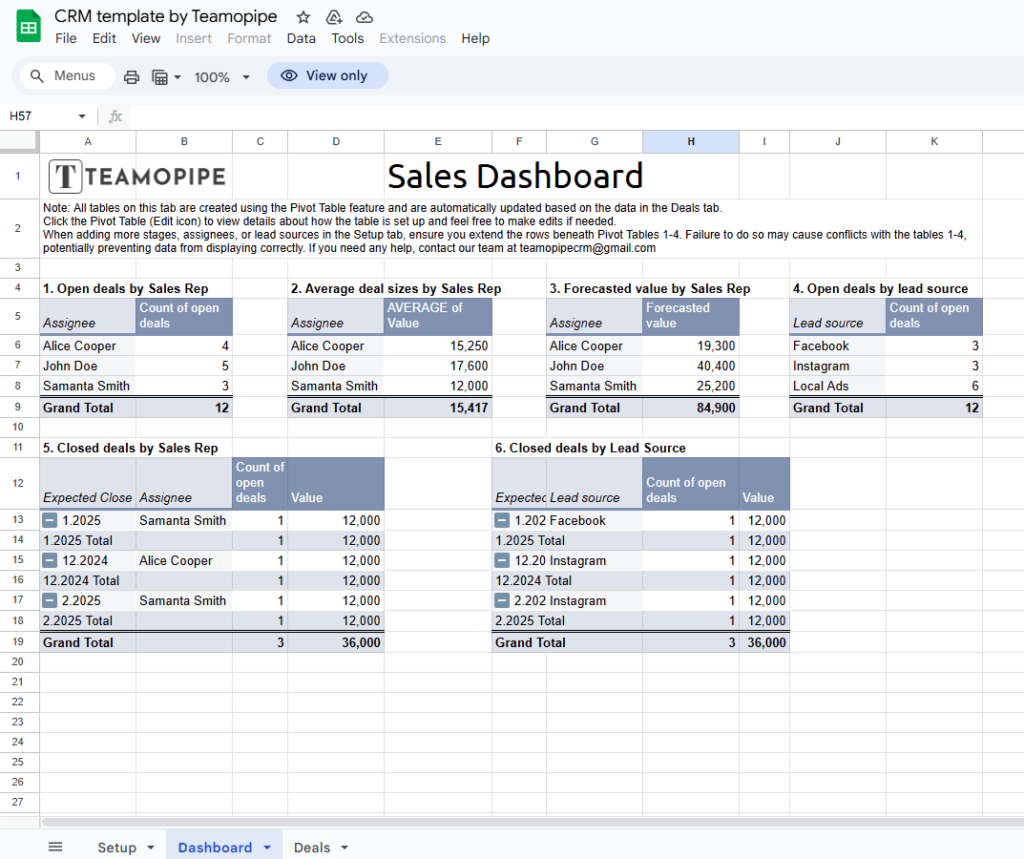
What stands out in this CRM spreadsheet?
- Not gated. You can simply copy the existing Google Sheets file to your Google Drive.
- One active sheet. There’s only one tab for filling out details.
- Formulas. For example, the Probability to win calculations are done automatically.
- No prioritization. The only big issue with this spreadsheet is its lack of prioritization. There’s no way to sort deals by urgency or see what’s required to move the deal forward.
10. ActiveCampaign’s CRM template
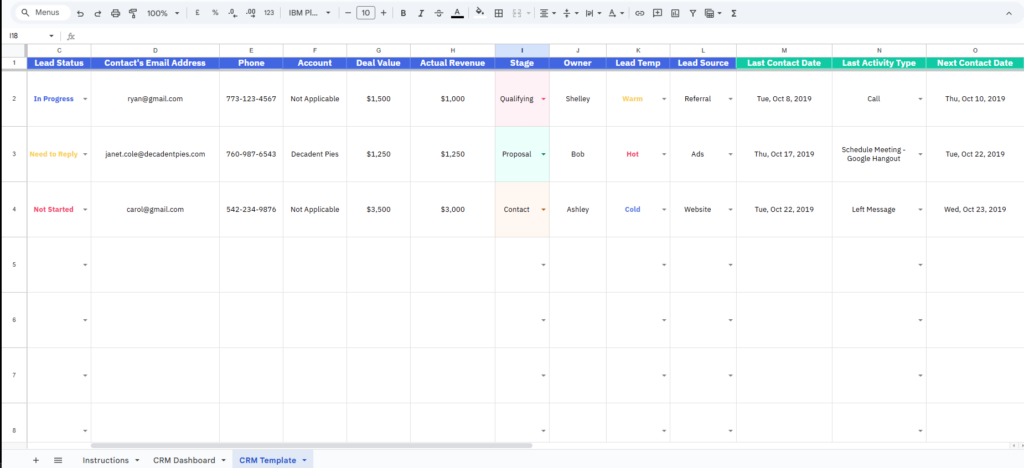
ActiveCampaign is a marketing automation tool, but they also built a free CRM spreadsheet.
They also have a quick video overview of this free CRM spreadsheet, so you can have a look at what you are signing up for before downloading it.
What stands out in this CRM spreadsheet?
- Outdated. This template was created back in 2019 and hasn’t been updated since.
- Gated. Similar to many other templates on this list, ActiveCampaign provides this spreadsheet in exchange for your data. When requesting to download the template, you agree to receiving promotional emails from ActiveCampaign.
- No proper dashboard. While the template has a tab for the dashboard, it doesn’t have any visual representation of data, only a summary of all deal values, number of contacts, and activities. These summaries are not enough for making decisions.
- Deal-centric. While there’s a column for the Next Contact Date and even Next Activity Type, these columns are not visible when you start working with the spreadsheet. You need to scroll right to even notice them.
- Time-consuming data entry. There are quite a lot of fields to fill out—account, deal value, actual revenue, owner, lead temperature, lead source, last contacted, and so on. If you’re looking for an agile and quick solution, it might not be it.
- Video overview. The video overview is a nice bonus that gives you a better understanding of how the spreadsheet works.
11. Onesheet CRM template
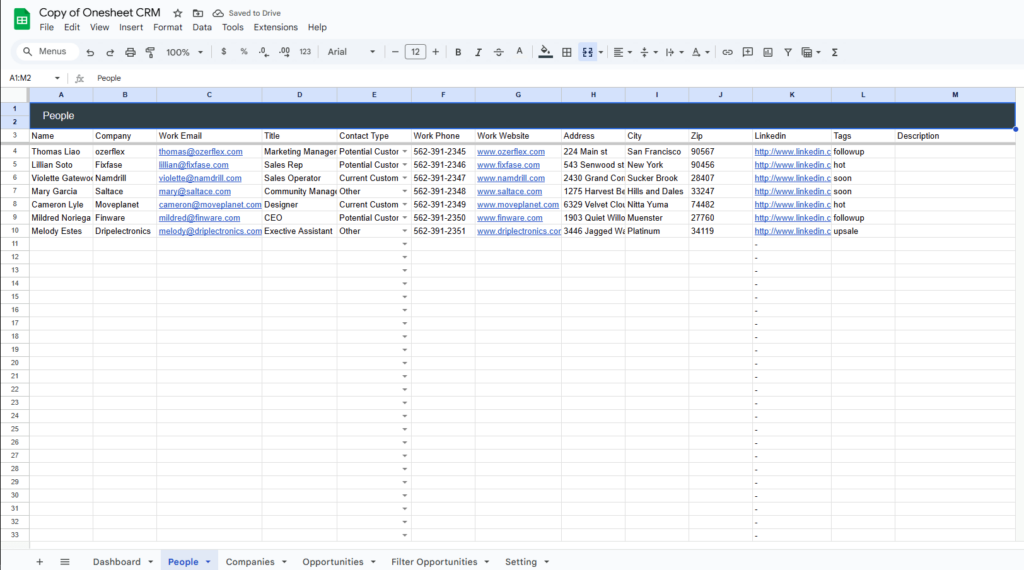
Onesheet CRM has a whole website dedicated exclusively to their free and simple CRM template in Google Sheets.
It is gated, so you’ll have to fill out a web form to receive a link to the spreadsheet. Once you fill it out, you’ll get an email from Copper CRM (check your spam folder).
Ironically, despite its name, Onesheet CRM has 6 Sheets.
It also has a very simple dashboard.
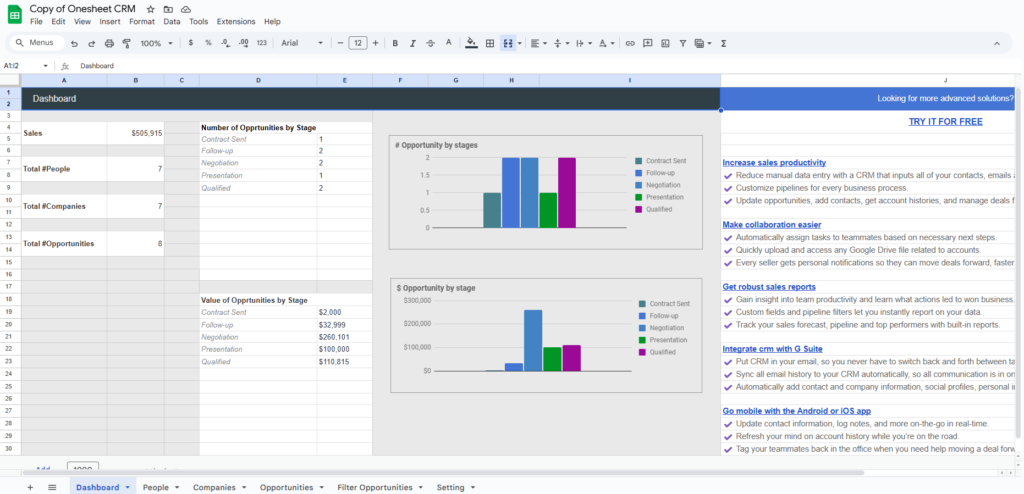
What stands out in this CRM spreadsheet?
- Outdated. This template was created back in 2015 and hasn’t been updated since.
- Gated. To download this Google Sheets template, you need to fill out a web form and enter your name, email address, company name, and company size. So while it’s free, you’re giving up some of your data in exchange for the link.
- Affiliated. Once you fill out the web form, you will receive an email from hello@copper.com. While you do have a choice to unsubscribe from Copper CRM’s marketing emails, the Onesheet CRM website doesn’t openly mention its affiliation with Copper CRM. So you end up signing up for a marketing email list that you were not aware of.
- Heavy data entry. If you’re a small team, you end up with a spreadsheet that has 6 tabs (sheets). There’s a tab for contacts, companies, and opportunities.
- No formulas. The dashboard needs manual input. This spreadsheet has no formulas, only data validation (drop-down lists).
- Not interactive. You cannot add follow-up reminders, and the list of contacts looks very static.
- No color-coding. Despite being gated, the spreadsheet template doesn’t have any formulas or color-codes. It’s a very low-key spreadsheet template.
12. Vertex42 CRM template
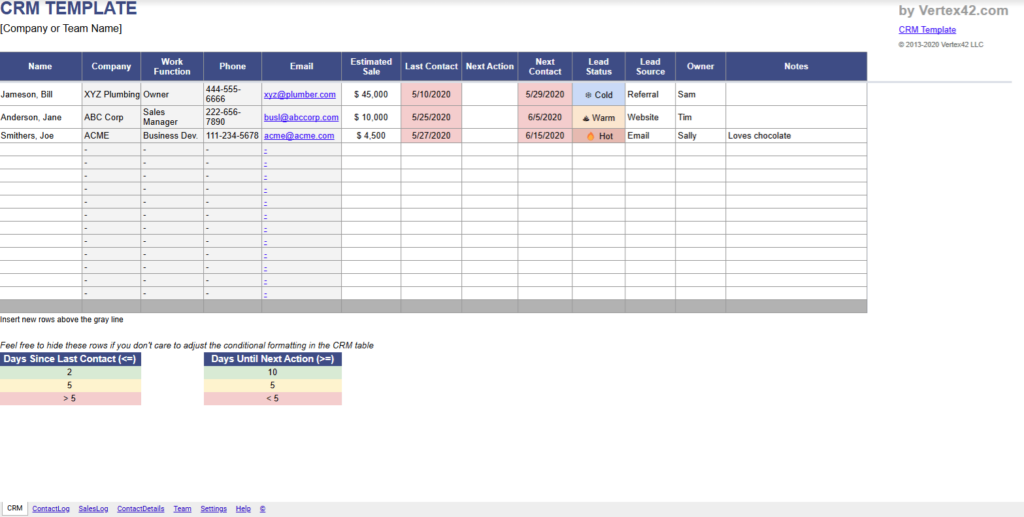
Vertex42 built a CRM spreadsheet for both Google Sheets and Excel. You can download each version for free.
Vertex42 created a thorough Google Sheets Tutorial for Beginners. Even if you’re not looking to use their template but you’re new to the spreadsheet world, the video can introduce you to many important concepts, such as formulas, cells, ranges, rows, and many others.
What stands out in this CRM spreadsheet?
- Outdated. This spreadsheet has been around for many years. The video was first published in 2020. So, the spreadsheet template has an outdated look and feel to it.
- Video overview. The video overview is a nice bonus that gives you a better understanding of how the spreadsheet works.
- Not gated. You don’t need to fill out any form to download the spreadsheet.
- Heavy data entry. Even though the spreadsheet uses formulas (for example, VLOOKUP), you still need to fill out quite a lot of tabs. There’s a tab for a Contact Log (interactions), Sales Log (deals), Contact Details log, and Team log.
- Next action field. There’s even a Next Action field, but the contacts are not prioritized based on the urgency of the next interaction. However, the spreadsheet highlights how many days have passed between the Last contact.
What is a spreadsheet CRM?
Regardless of what you call it, they all share one thing in common: they’re lists of contacts and their related details organized in a spreadsheet format.
Whether you use Excel, Google Sheets, or any other spreadsheet software is entirely up to you.
An Excel or Google Sheets CRM is essentially a spreadsheet template used to track interactions with customers and leads. CRM stands for Customer Relationship Management, and if you’d like to dive deeper into CRMs, we have a comprehensive article on this topic:
However, despite its name, a spreadsheet CRM isn’t really a CRM at all—it’s just a template. Just as you can create a habit tracker, an event calendar, or a Kanban board in a spreadsheet, you can also create a contact database.
So while a spreadsheet CRM has many benefits, it also has a few limitations.
Benefits of a spreadsheet CRM
Let’s start with the benefits first.
Even if a spreadsheet CRM template has limitations, there are a few good reasons why many small businesses rely on spreadsheets so much and often use them as their first CRM.
Familiarity
No matter what industry you work in, you are probably familiar with Excel or Google Sheets. When someone thinks about organizing or managing things, a spreadsheet is usually the first thing that comes to mind. They’ve become an intrinsic part of many business activities—and contact databases are no exception.
Wide accessibility
Even if you don’t have an active Microsoft 365 subscription, you can still use Google Sheets for free. Both Excel and Google Sheets are quite accessible and widespread. Besides, you can access them from any device as long as you have an internet connection. Since Microsoft has OneDrive, you can have your Excel file in the cloud too.
Besides, spreadsheets have a community of loyal fans and a large pool of users. So you won’t have a hard time finding free templates for any use case.
High degree of customization
There’s beauty in creating something that is your own. With their formulas, graphs, rows, and columns, spreadsheets offer a vast canvas for creativity. You can structure them any way you want and add different colors to highlight the information that is most important to you.
Relative ease of use
A spreadsheet CRM does require some sort of learning and adapting. But in general, spreadsheets are very easy to use, both in Excel and Google Sheets. It’s also simple to export data in . xlsx or .csv formats and then upload it to another software. This means that you can easily retrieve your data in the future and import it into a different system.
Limitations of a spreadsheet CRM
While having your CRM in Excel or Google Sheets has undeniable benefits, it doesn’t come without risks. Like any other tool, a CRM spreadsheet has its drawbacks.
Limited collaboration
Spreadsheet CRMs are not built for collaboration. Google Sheets have made it easier to collaborate on spreadsheets, but in general, the more complicated your project is, the harder it is to work together.
It’s one thing to collaborate on drafting a proposal in a Google doc; it’s quite another to have five members constantly updating your business database. There’s no version control and notes can become clunky.
So in some sense, one could say that spreadsheets are better suited to single users.
Limited scalability
This drawback is closely connected to the one above.
Since spreadsheets are not designed for collaboration, they also struggle to support business growth. As your database grows and you get more clients, a spreadsheet CRM may no longer meet your business needs.
At some point, you might want your CRM to integrate with other tools, like your accounting software, or you may wish to have a Trello-like experience, dragging and dropping sales opportunities from one stage to another. Spreadsheets don’t offer that much flexibility.
Security concerns
Spreadsheets can also raise security concerns. Keeping your client data in a spreadsheet might not be ideal. Once you upload it to OneDrive or use Google Sheets, you lose control over what can happen.
An accidental share or human error might result in leaking your contacts to the world. Besides, neither Excel nor Google Sheets were originally designed for storing sensitive private data, so it makes sense that a spreadsheet won’t have the same security levels as dedicated CRM solutions.
Which one is better: CRM in Google Sheets vs. CRM in Excel?
When looking for a free CRM template, should you use a CRM in Google Sheets or a CRM in Excel?
The answer is: It depends.
Both Google Sheets and Excel are spreadsheet tools. If you’re used to one, you’ll easily learn how to use the other. But they have a few differences that can be deal-breakers, depending on what you’re looking for in your free CRM.
For example, one of the most notable differences is that Excel is part of Mircosoft’s subscription, so although Excel templates are free to use, the software itself is not free.
| CRM in Google Sheets | CRM in Excel | |
| Price | ✅ Free | ❌ Not free |
| Platform | Windows, Mac, Linux | Windows and Mac |
| Auto version control | ✅ Yes | ❌ No (unless on OneDrive) |
| Add-ons | ✅ Yes | ✅ Yes |
| Cloud hosted | ✅ Yes | ❌ No (unless on OneDrive) |
| Real-time collaboration | ✅ Yes | ❌ No (unless on OneDrive) |
| Free templates | ✅ Yes | ✅ Yes |
| Offline mode | ✅ Yes | ✅ Yes |
In general, having a CRM in Google Sheets seems like a better option, but here are a few exceptions worth pointing out:
- CRM in Google Sheets has great flexibility, but it is slightly limited compared to a CRM in Excel. Excel has more advanced capabilities.
- CRM in Excel can handle much larger databases than CRM in Google Sheets. A CRM in Google Sheets may significantly slow down if the size of the file is too big.
- CRM in Google Sheets integrates with other Google Workspace apps (Gmail, Calendar, etc.). If you use other Microsoft products (like Outlook and Teams), a CRM in Excel might be a better choice for you.
Choose a CRM in Google Sheets if collaboration, ease of use, and accessibility are your top priorities.
Choose a CRM in Excel if you need more advanced data handling and deeper customization features.
Our team keeps an eye on all available CRM spreadsheets and will be updating this list further to provide you with the most up-to-date lists and comparisons.



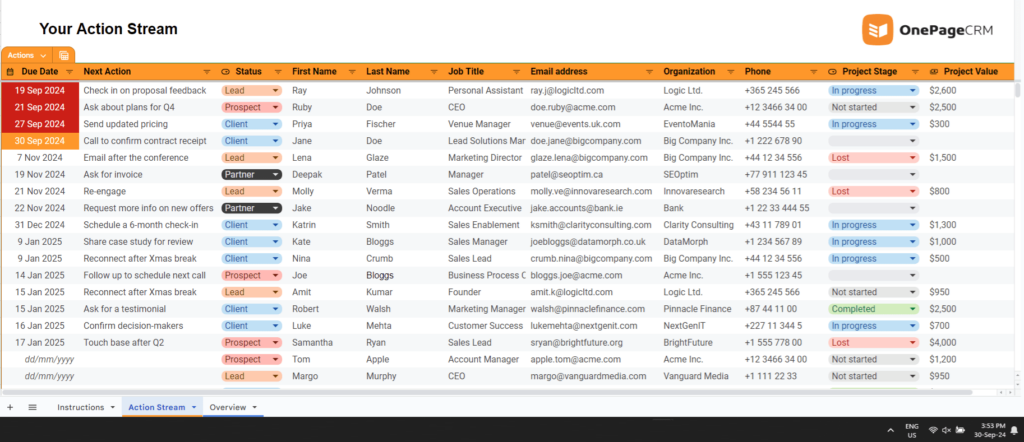
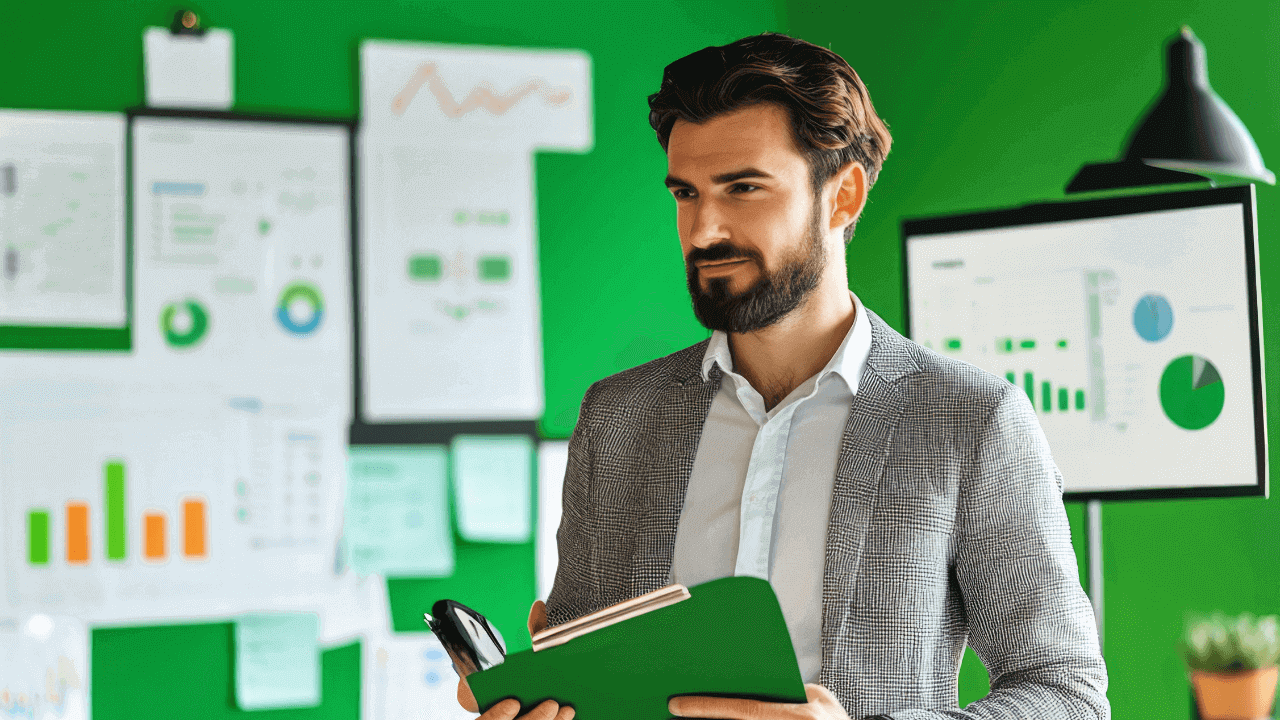
![What Is CRM? Definition & Types [2025 Guide For Beginners]](https://www.onepagecrm.com/wp-content/uploads/what-is-crm-blog.png)




I just found your free one page CRM. I have struggled for fifteen years to find a simple solution, one step above a physical binder with tabs. You have changed my life. THANK YOU
Hi Richard,
Thank you for sharing your feedback with us! We are very happy to hear you enjoy using the free CRM spreadsheet. 🙂 It’s indeed much more flexible than a physical binder.
Kind regards,
Anastasia
Thank you, Anastasia. This template is invaluable. I like the action-oriented approach. And it fits perfectly with my humble beginnings working with a CRM.
Btw. I asked ChatGPT to find me CRMs for Google Sheets 🙂
Hi Roland, thank you for sharing your feedback! 😊 I’m glad to hear the template perfectly fits your current needs. Our customers love OnePageCRM for its simplicity and action-focused approach, so we thought we’d re-create its Action Stream in Google Sheets. This way, anyone who’s at the very start of their CRM journey can still enjoy an action-focused approach.
P.S. ChatGPT is becoming a go-to tool for searching! 😁
Kind regards,
Anastasia