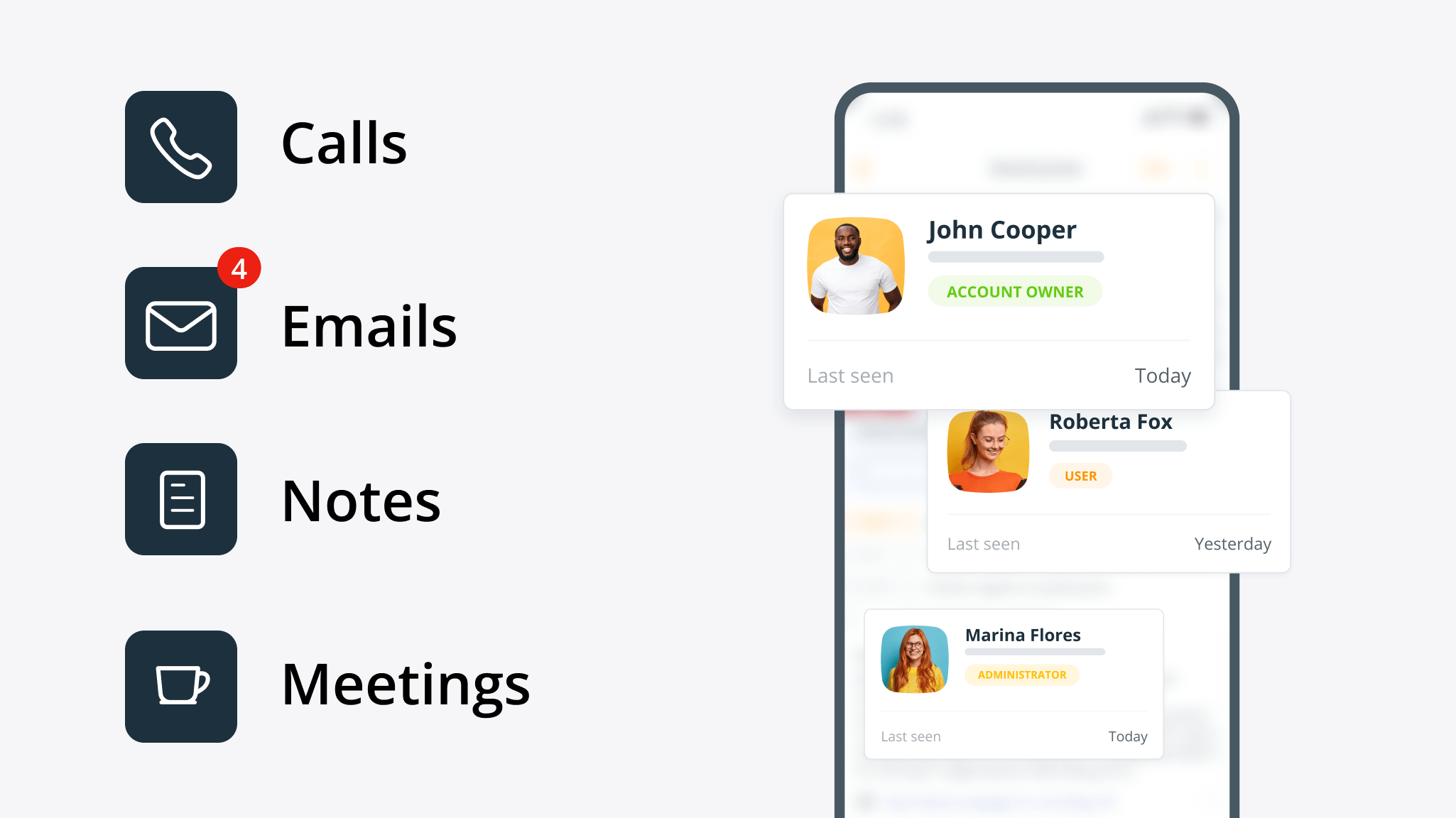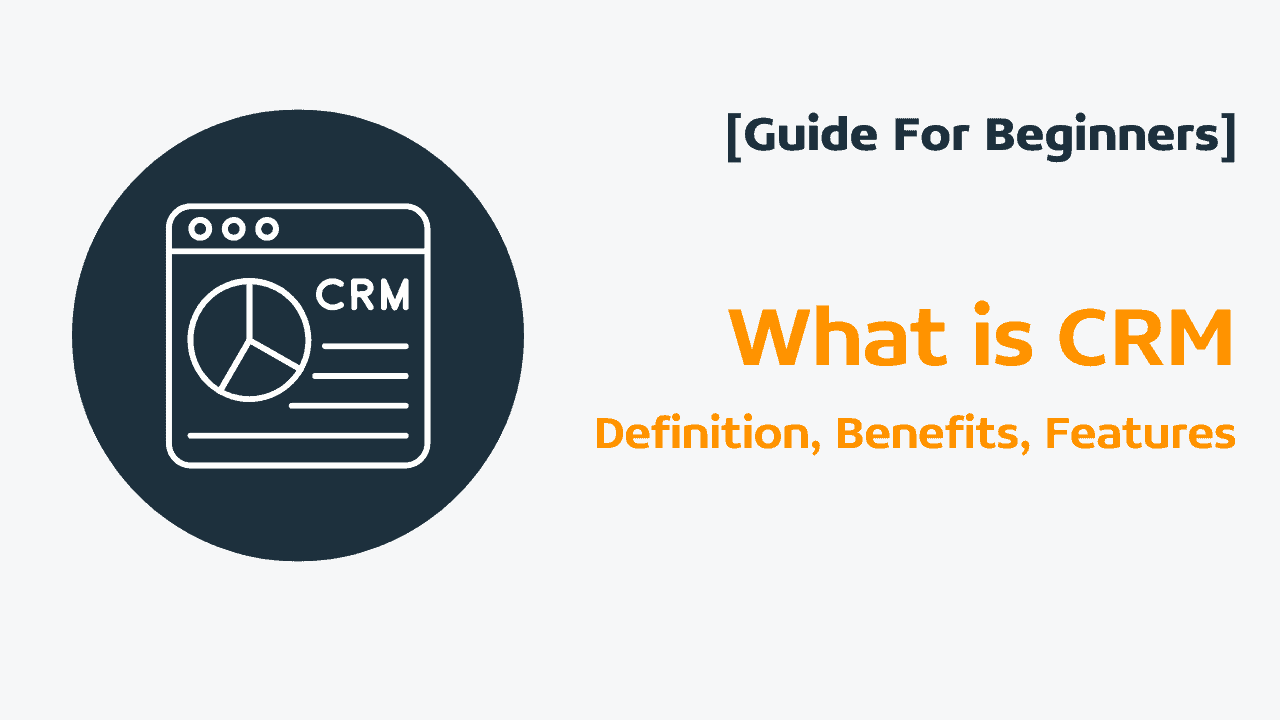
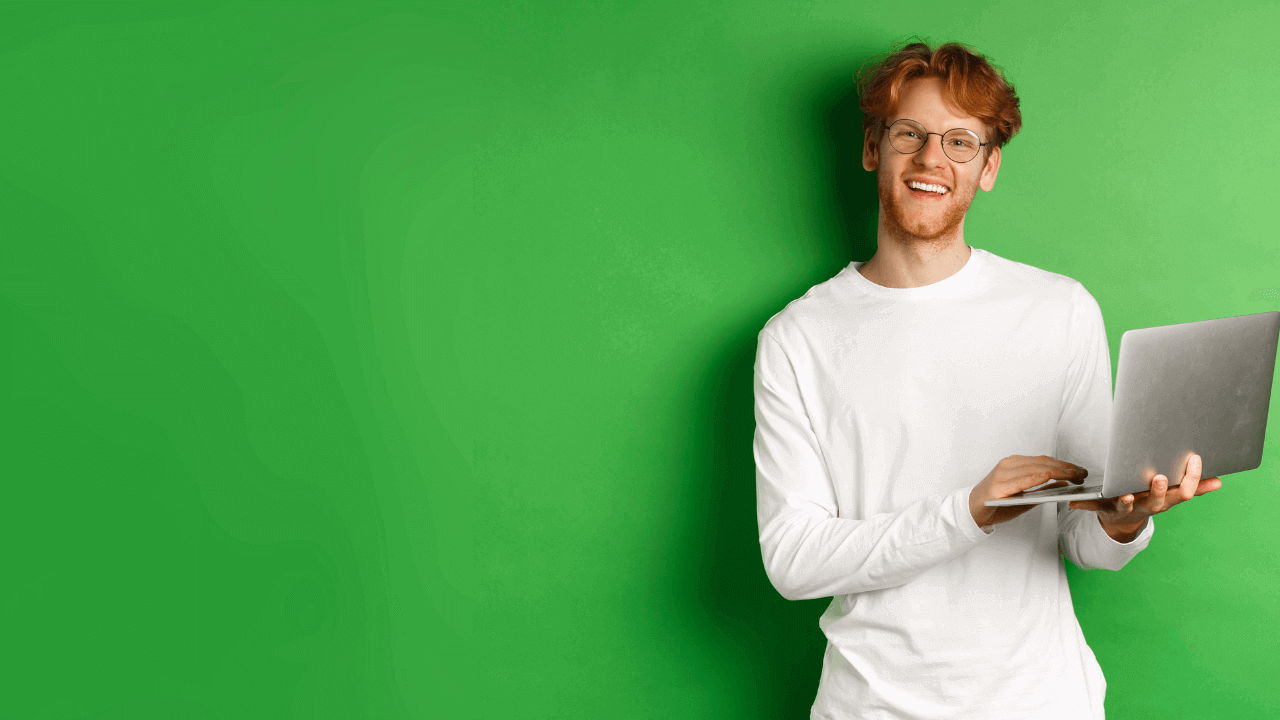
How to set up a CRM correctly: 9 best practices for a simple CRM setup
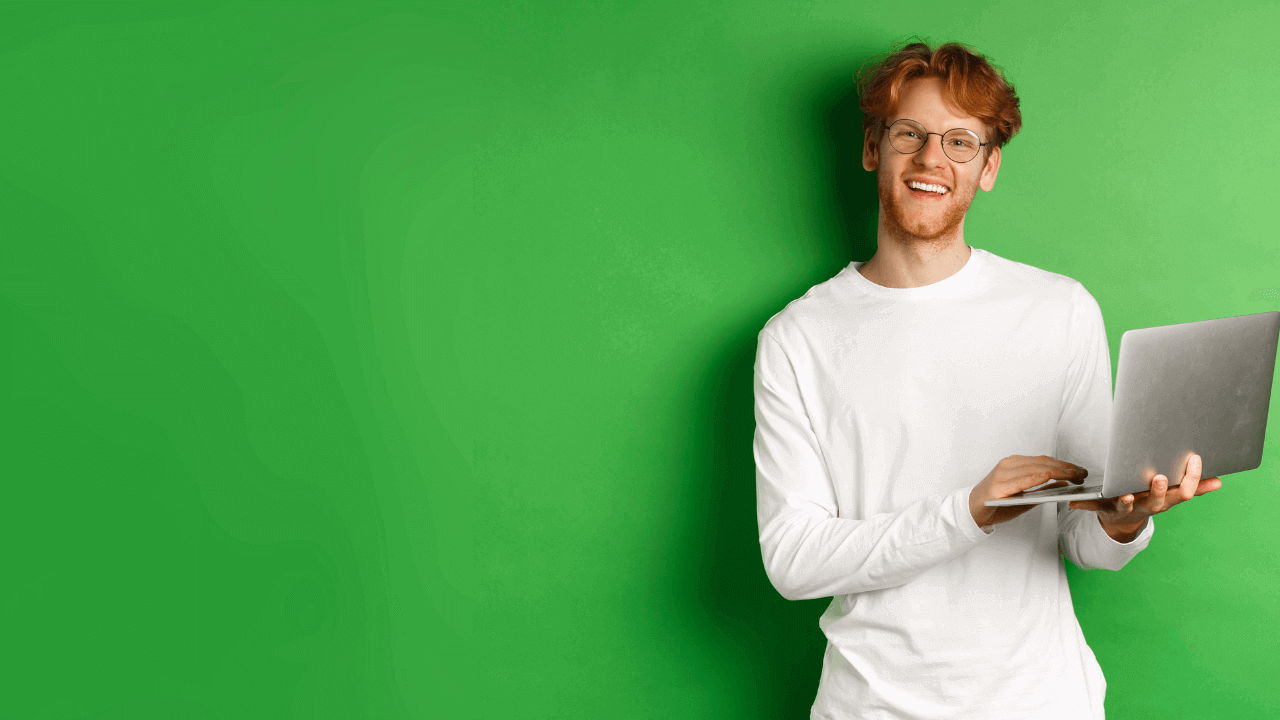
The difference between a good CRM and one that collects dust often comes down to proper setup.
Regardless of how simple your CRM is, it still needs a few basic configurations before it starts delivering value.
At OnePageCRM, we’ve recently revamped our onboarding process based on years of customer feedback. When you sign up for OnePageCRM, we provide you with Onboarding Essentials.
Onboarding Essentials are simple steps you need to complete to set up your CRM correctly from day one.
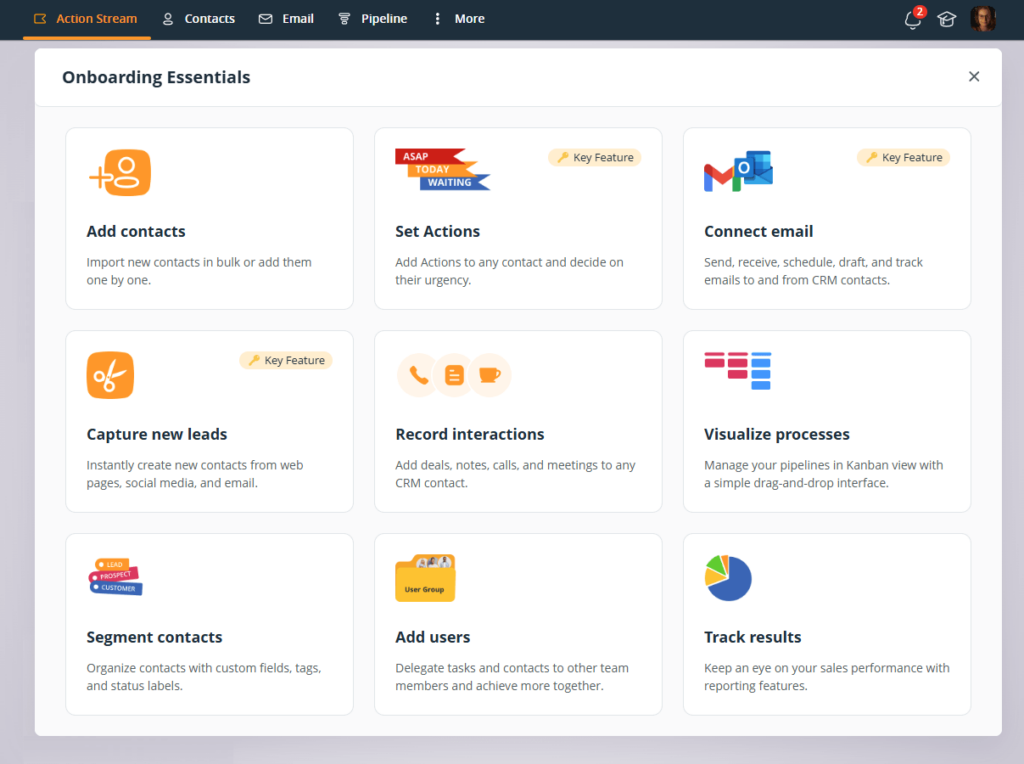
Here are 9 best practices for a correct CRM setup.
1. Map out your sales process
A solid foundation is a cornerstone of a correct CRM setup. That’s why before uploading any contacts to a CRM, you need to do some groundwork.
The sales process can be mapped out in two ways—according to where you stand with each contact or where your sales deals are.
When it comes to contacts, it’s all about Statuses.
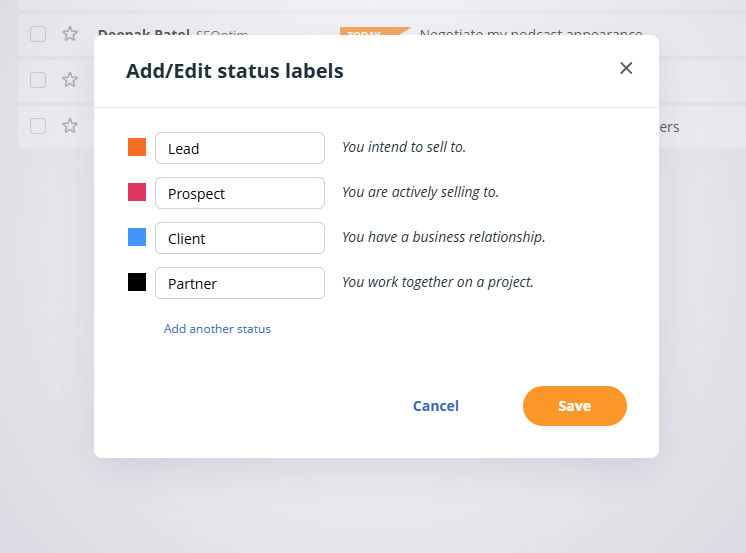
In real estate, you might use the “Lead” Status for when someone first inquires about a property. Once they schedule a viewing, the Status changes to “Prospect.” When they make an offer, they become “Client,” and finally “Past Client” when the deal is closed.
In other words, a CRM contact moves through Statuses. But for sales deals, pipeline Stages are important.
A sales pipeline is a great feature for businesses that set up and manage sales deals. If you’re not using deals in your business, Statuses can be enough for you. Both pipeline Stages and contact Statuses help map out a sales process in your CRM. That’s why they are both part of a correct CRM setup.

For example, a sales process typically starts with an Initial Discovery stage, moves through Needs Assessment, Proposal Sent, Negotiation, and finally to Closing.
By clearly defining these stages, you’ll be able to track where each opportunity stands and set up your CRM correctly.
2. Add contacts
You can start from a relatively clean slate when signing up for a new CRM. This is a perfect opportunity to review your database and remove redundancies.
The CSV file with your contacts should be clean and consistent:
- Standardize how company names are written. Is it “IBM” or “International Business Machines”?
- All contacts should have either the Last name or Organization.
- Phone numbers should follow a consistent pattern too. It’s better to use the international format (starts with the symbol +) if you have customers from different countries.
When working with the CSV file, try to minimize the amount of changes you need to make. Upload a small batch of contacts first and see how they look in your CRM. It’s much easier to fix issues with 50 contacts than with 5,000.
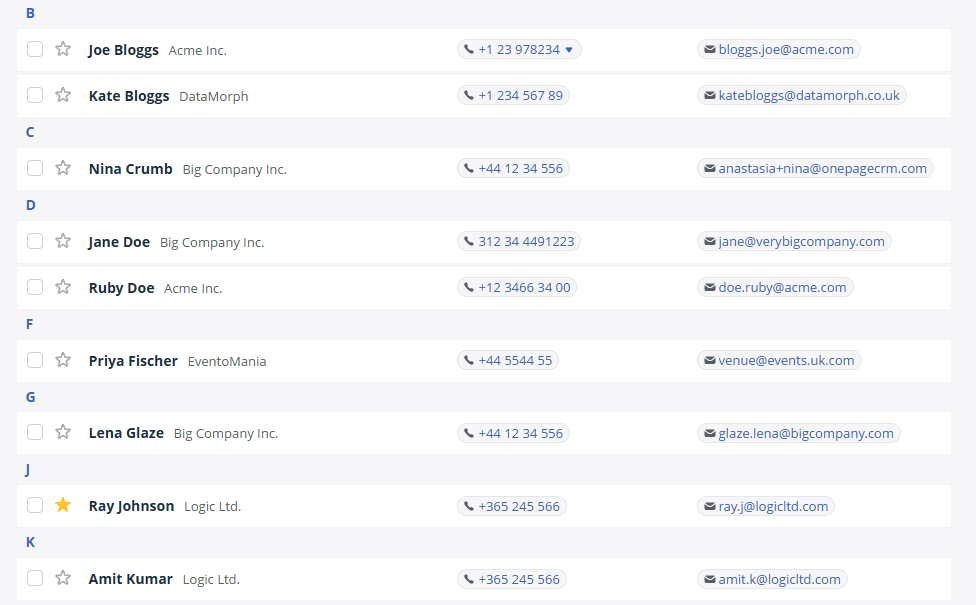
Adding contacts is an important step of a correct CRM setup.
In any CRM, they are the centerpiece of your database. Every contact page acts as a client profile. It has all the vital info about your previous and upcoming interactions: calls, emails, notes, invoices, deals, etc.
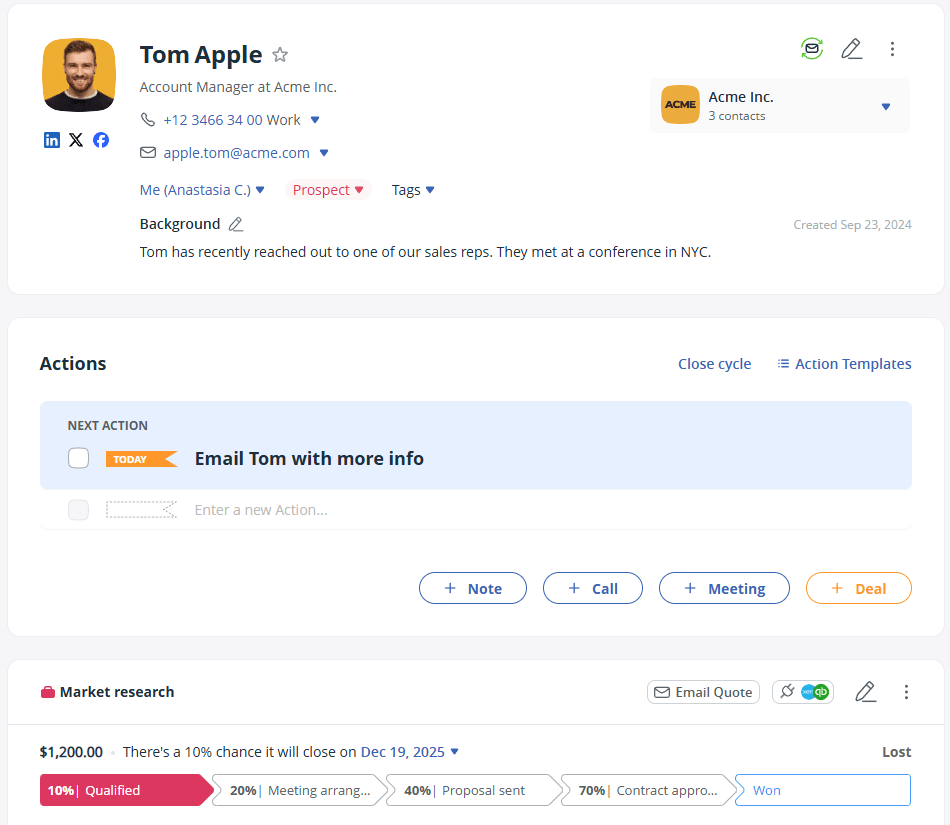
3. Set up follow-up reminders
Sometimes we don’t even notice where our time goes during the day. If you don’t know whom you need to contact, your energy and mental resources are going towards figuring out what’s next.
That’s why follow-up reminders (or Next Actions as we call them in OnePageCRM) can be a game-changer.
Every contact in your CRM should have a clear next step. Maybe you need to call a prospect about that proposal next Tuesday, or email your client the updated spec by the end of this week.
Instead of keeping these tasks in your head or scattered across to-do apps, keep them organized in your CRM.
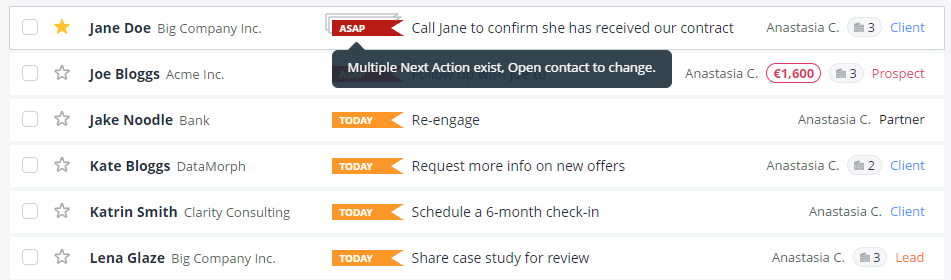
Follow-up reminders in a CRM are assigned to contacts. You’ll be able to see not only what you need to do for a specific client or prospect but also the history of all previous interactions.
Follow-ups help you maintain momentum in sales. If you’ve just had a great first meeting with a prospect, it’s easy to promise to “follow up soon” and move on to other tasks. With Next Actions, it takes just a few seconds to set a follow-up task—and the CRM will remind you to get to it when the time comes.
Adding follow-up reminders to your contacts is one of the first steps of a successful CRM setup.
4. Connect email
Ideally, you’d want to connect your CRM with all of your other apps that have client data. But one of the most important integrations for the correct CRM setup is a two-way email sync.
By connecting your email client to your CRM, you can get a complete picture of every client relationship. You’ll be able to see details from past conversations.
Besides, these emails are stored inside your CRM account. So if you’re away on a business trip, your colleagues can pick up the conversation where you left it.
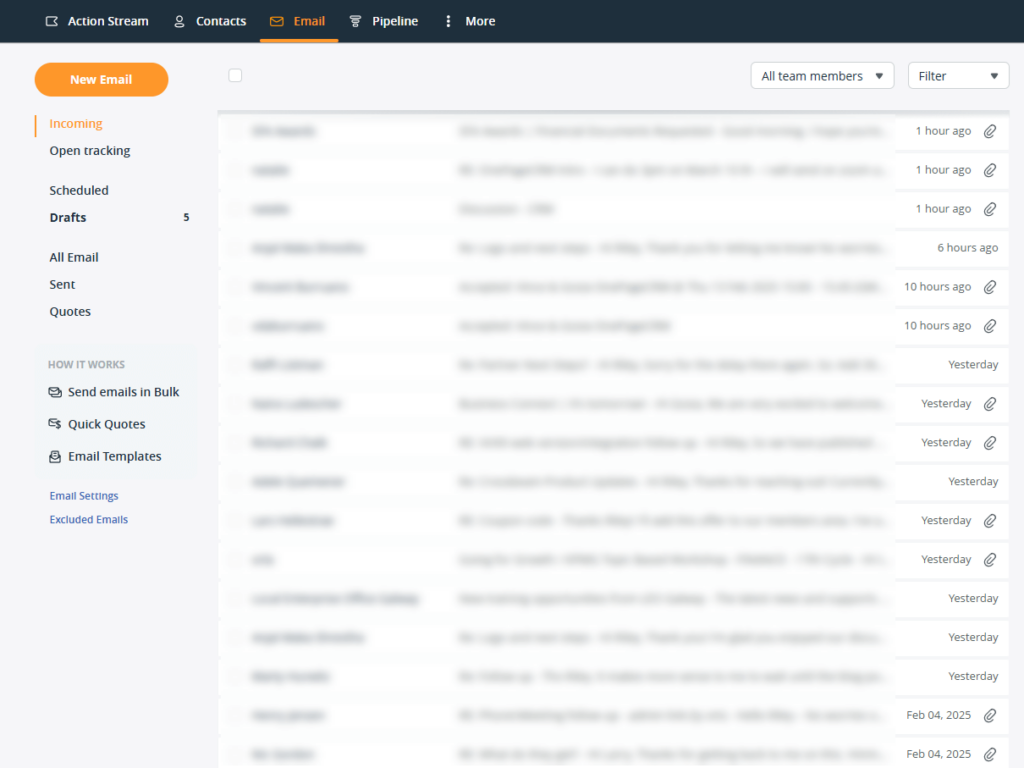
With a two-way email sync, you can also send and receive emails without leaving your CRM. You can even track opens and schedule emails for later. In other words, a proper email sync can help you communicate more effectively.
It’s an essential part of a CRM setup. Once you start using a CRM, you begin regular communication with your customers and prospects. It’s better if all of these conversations are logged in one place from day one.
5. Install a browser extension
Some CRM systems also have browser extensions. To set up your CRM correctly, you might not need a browser extension. It is often a nice-to-have rather than a must-have. However, it can help you do your job faster and more efficiently.
For example, OnePageCRM built Lead Clipper. It’s a free browser extension that recognizes contact details on any web page and social media profile and automatically populates your CRM with new contacts.
Lead Clipper also has a few more features. For example, it enables desktop notifications.
If you’re working in a Google Doc and have a OnePageCRM tab opened, Lead Clipper will automatically notify you if there are any Next Actions scheduled for a specific time.
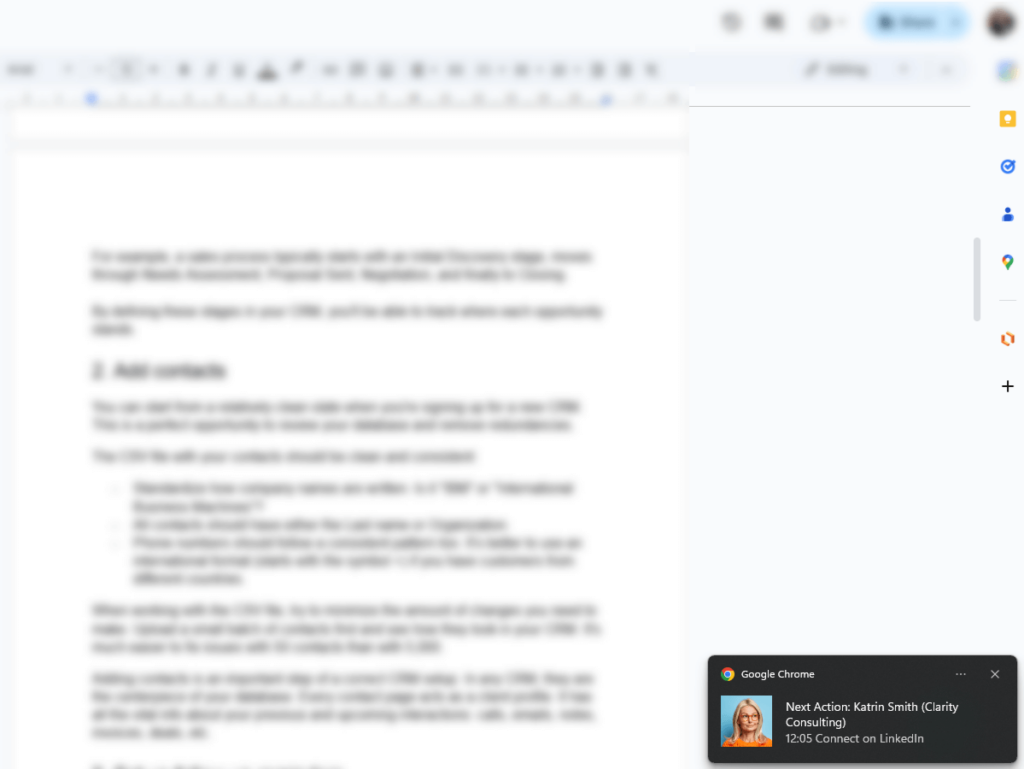
6. Download a mobile CRM
Not everyone runs a business from the office. Sometimes you need to do regular field trips or in-person client visits. You can also receive a client call while grabbing a coffee, or think of the next follow-up step while being stuck in a traffic jam.
This is where a mobile CRM comes into play.
For a correct CRM setup, it’s recommended to have a mobile CRM app installed on your phone. In this case, you’ll be able to do basic tasks straight from your phone but also get pop-up notifications about upcoming interactions.

7. Add users and set permissions
Setting user permissions in your CRM is one of the most important steps of any successful setup.
User permissions define who can see what and what they can do with that information.
For example, not all users should be able to delete tags or custom fields. Ideally, you’d want only Admins and Account Owners to have that much freedom with data.
In some cases, you might need to share your database with external contractors. But this doesn’t mean they should get access to your whole database. If you hire a sales agent or an executive assistant, they can be Focused Users and have access only to specific contacts.
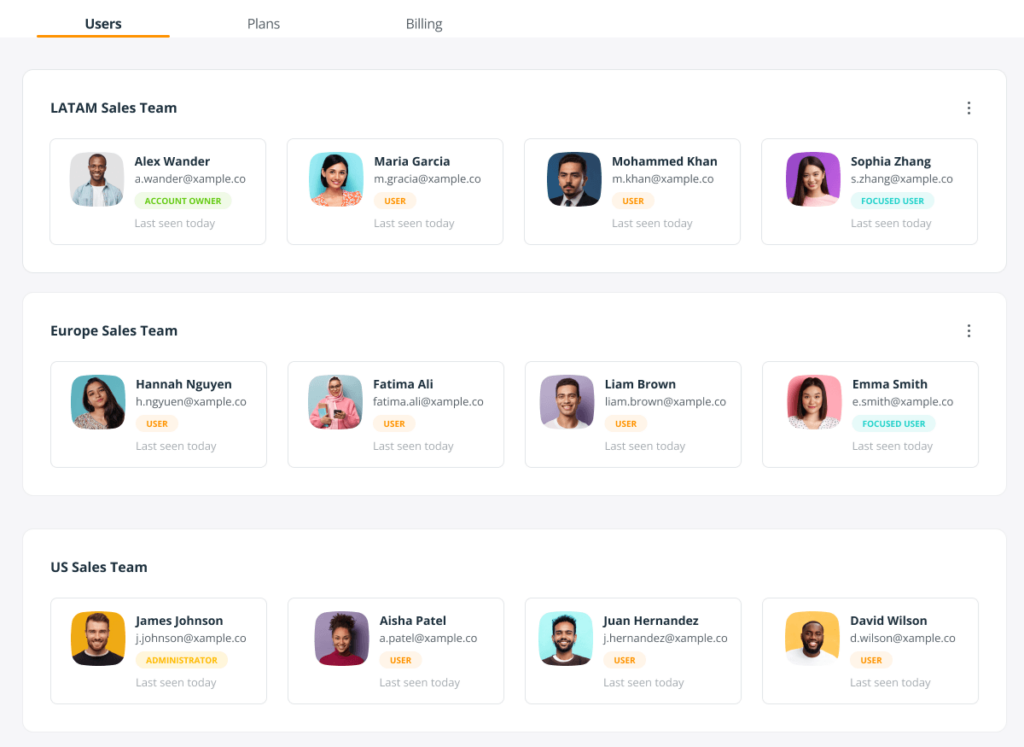
8. Check out Video Tooltips
A correct CRM setup is possible only when you understand how a CRM system.
That’s where tooltips can be especially handy.
They say, “It’s better to see something once than to hear about it a thousand times”.
According to the TechSmith’s research, 83% of users prefer watching a video over reading content or listening to audio.
Sometimes a 30-second video is just enough. And that’s why OnePageCRM has Video Tooltips.
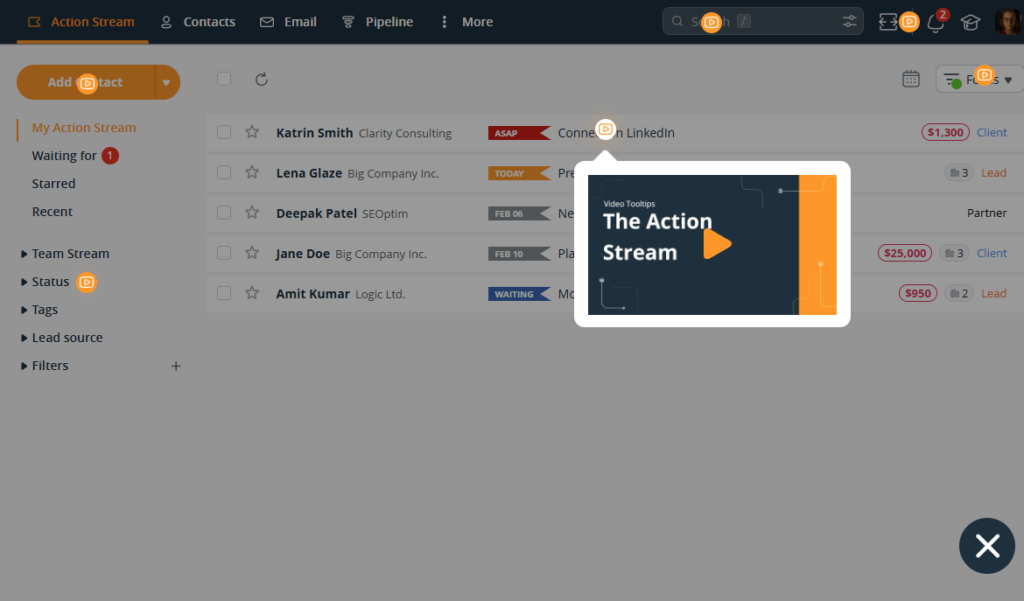
Video Tooltips are a series of short-form videos that explain the main features in OnePageCRM.
These features include two-way email sync, pipeline management, contact management, and the Action Stream (with the unique Next Action sales method).
If you’ve already finished the Onboarding process, you can enable Video Tooltips in your OnePageCRM account:
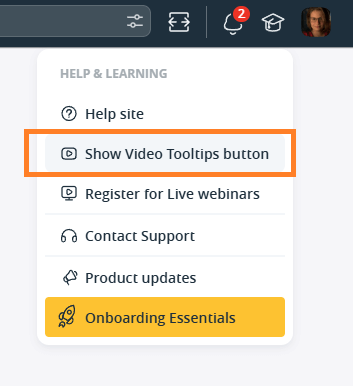
If you are still finishing the Onboarding process, Video Tooltips are right under the Onboarding Essentials in the bottom right corner.

9. Always reach out if need help
If your CRM is set up correctly, you’ll have an easier time using it in the future. That’s why it’s important to avail of all the support you can during the trial period and the first few months of using a CRM system.
If you need help, reach out to the Support team. The Support team has been working with many businesses like yours. What might not be obvious to you can be very obvious to them. They can also advise you on shortcuts or some handy CRM tricks.
Another way to make sure your CRM is set up correctly is to sign up for a free live demo. Not only do you get to see how a CRM should be configured but you can also ask questions in real life.
Wrapping up
You don’t have to get everything perfect on the first try. Setting up a CRM is a process with trial and error. Start with the fundamentals first, get them right, and use the system regularly to adjust it as you go. This blog post outlines only a few pointers that can help you ease into the new CRM and avoid missing anything important.
A correct CRM setup is about creating a system that makes your work easier. But it’s not a once-off exercise either. As your business grows, you’ll need to adjust your setup continuously. That’s why we also recommend doing annual CRM audits.





![[Ultimate Guide] How to perform CRM audit + FREE checklist](https://www.onepagecrm.com/wp-content/uploads/crm-audit-new.png)