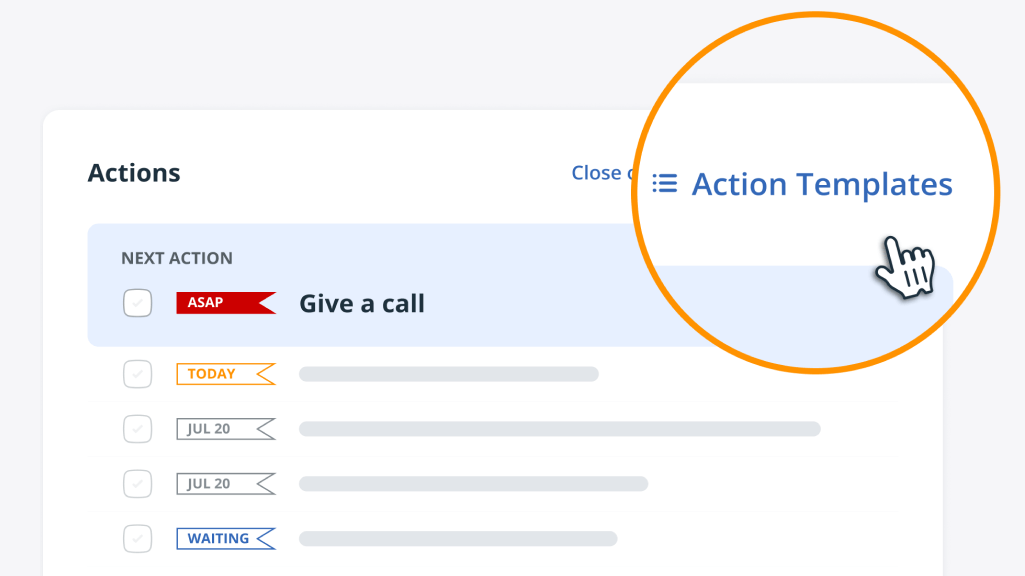
Action Templates: Organize and Manage Repetitive Tasks in CRM
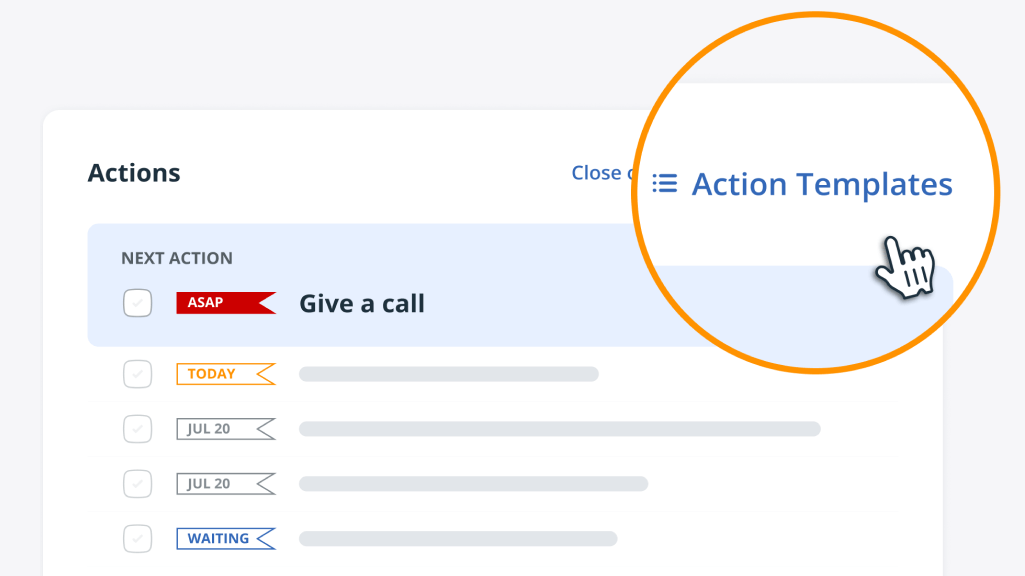
With OnePageCRM, it’s simple to organize and manage your step-by-step processes, be it a sequence of actions for lead nurturing or client work.
Write down the list of sales activities you usually work on and save them in your CRM.
These task sequences will be easily accessible from the Contact view and can be added to any contact in just a few clicks.
Action Templates (previously known as Saved Actions) are a great feature for creating a step-by-step process and re-using it when needed.
What are Action Templates?
Instead of adding new reminders and tasks one by one (like “Follow up in 3 days” or “Send an email”), organize them in a step-by-step process and save in an Action Template.
You can even group Actions together.
For example, next time you add a new contact, you can add all Actions associated with lead qualification in one click.
Action Templates help save time and stay organized.
How do Action Templates work?
To put it simply, Action Templates are sales activities that are used repeatedly in your sales process.
Choose your most frequent sales activities within OnePageCRM and add them to your contacts in bulk:
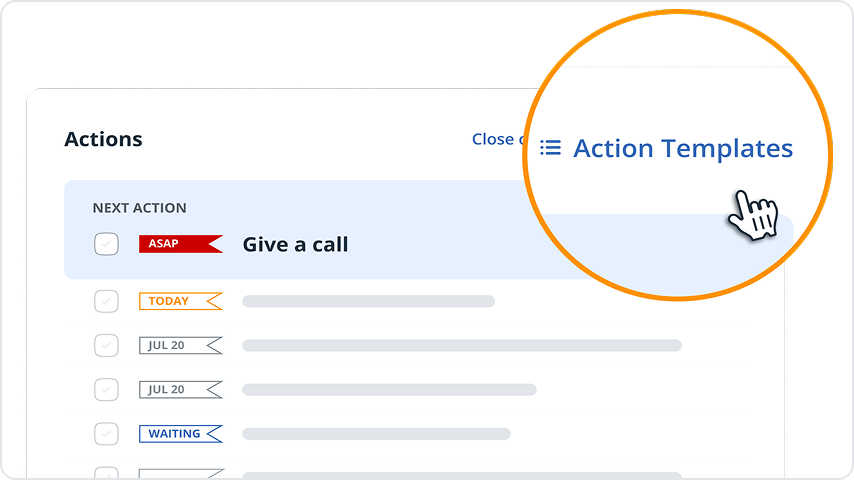
Benefits of Action Templates for a Sales Process
Easy setup: reduce admin on repetitive tasks
Action Templates are accessible and easy to create.
Reduce your workload by adding Actions suited to your organization and sales process. You already know what actions sales reps need to follow when it comes to a new lead, so now it’s time to build them into OnePageCRM.
Using Action Templates the sales team can open the contact and with one click, set up a set of Next Actions from the saved list.
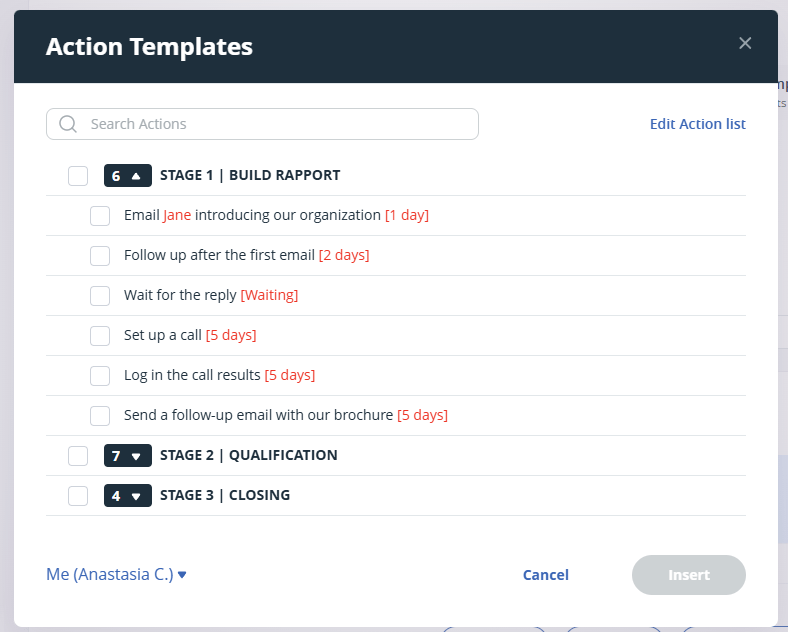
Eliminate manual typing
How many times have you typed in the same Next Action?
Using Action Templates will eliminate the need for repetition. Pre-saved tasks will appear as you type.
Using auto-complete functionality you can set Next Actions faster and spend less time typing. In addition, you can easily insert saved actions directly from the Action Template list.
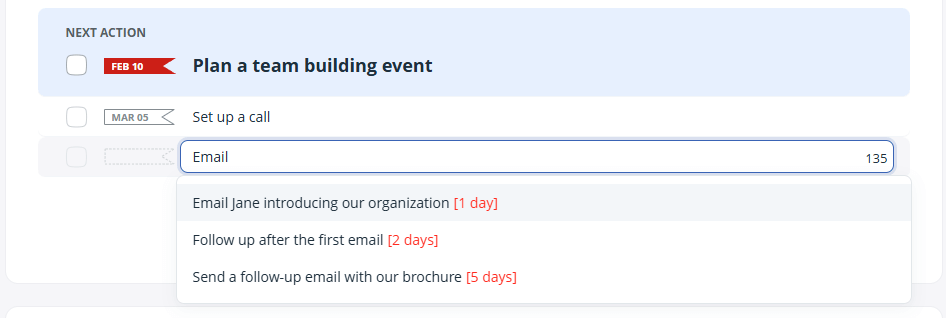
Organize repetitive tasks into groups
You can group tasks depending on different criteria.
For example, if your lead nurturing process consists of several steps that entail more specific actions, such as tasks for social media. You can group them in one cluster.
This will enable you to add multiple actions at once in just one click (the upcoming tasks will be displayed as Queued Actions).
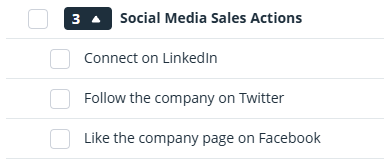
Define the time frame and space out your tasks
You have the power to specify when the action should fall due. This way, you can be certain to follow up at the right time.
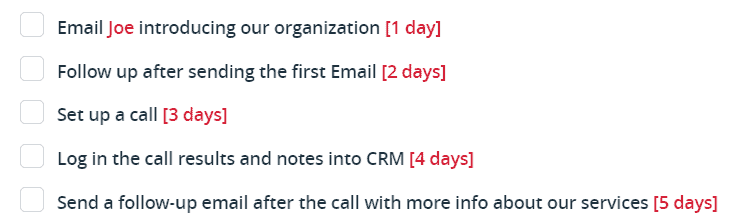
Sometimes your sales process changes.
It’s very easy to edit Action Templates, ungroup, regroup, or remove them completely.
Mark Queued Actions complete
You can mark Queued Actions complete.
Great for when you have lots of small tasks associated with a contact. If you notice that some of the tasks are redundant, you can cross them out from your to-do list.
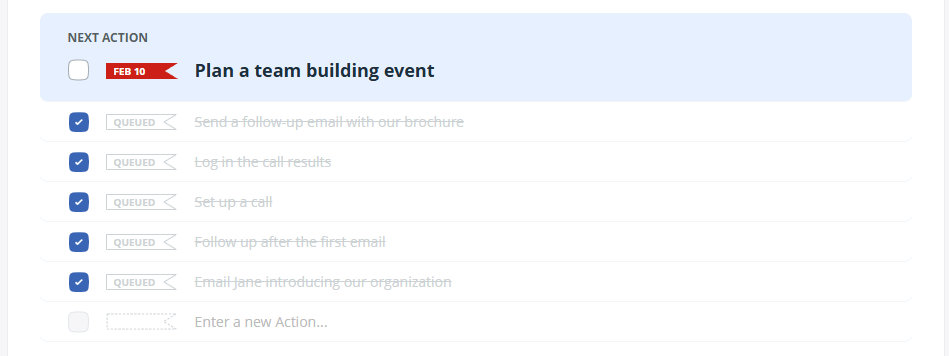
Organize and manage repetitive tasks
With Action Templates, you can speed up repetitive processes at your company and keep them streamlined.
Instead of always thinking about your next best step with a client, you can outline your process one time and then easily add the pre-defined task sequence when needed.
This will free your mental space for other work rather than being constantly distracted by planning your daily tasks.
If you’re looking for other CRM tips to increase your productivity, make sure to check out this short video:









A question about whether these Sales Actions can be integrated with websites using the API’s. For instance, a user on a website may take a specified action (ie click on a specified button), and we want to trigger a call or send a link to the user, and record it in the CRM. Is this possible?
Hi Tim, thanks for your comment. Unfortunately, it’s not possible to integrate Sales Actions with your website to set such triggers. All the best Evelyn.